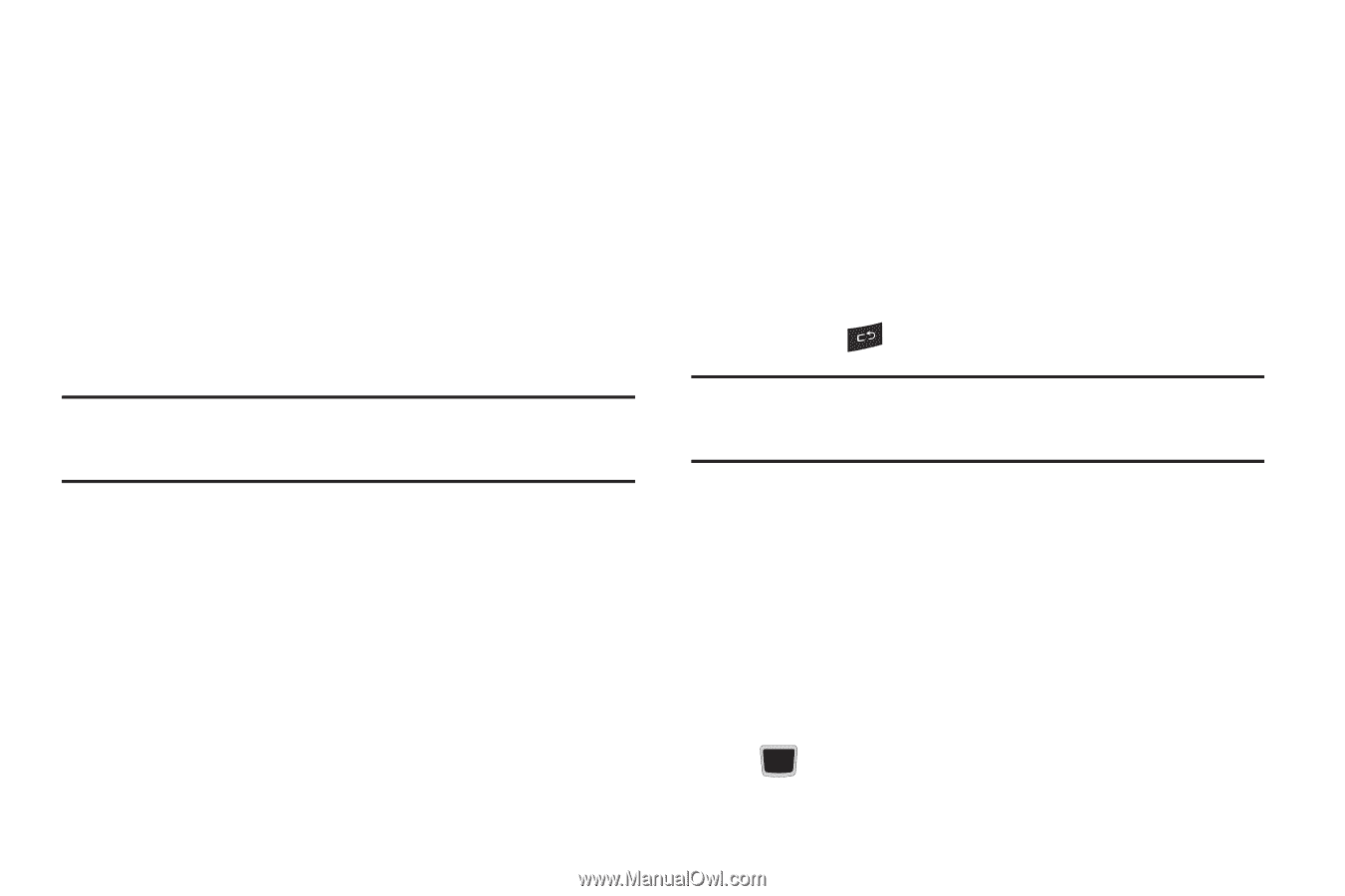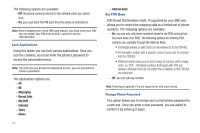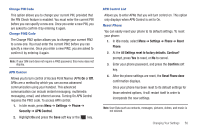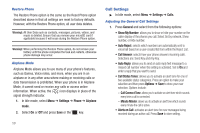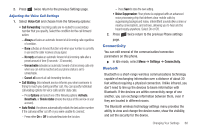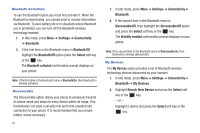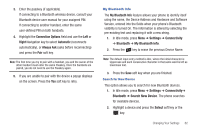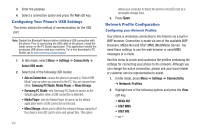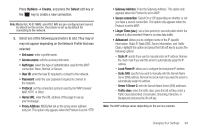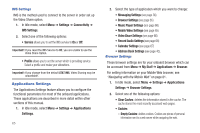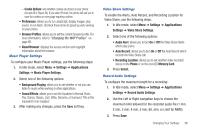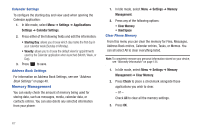Samsung SGH-A667 User Manual (user Manual) (ver.f10) (English) - Page 67
Connection Options, Right, Automatic, Always Ask, My Bluetooth Info, Settings, Connectivity, Bluetooth - user manual
 |
View all Samsung SGH-A667 manuals
Add to My Manuals
Save this manual to your list of manuals |
Page 67 highlights
3. Enter the passkey (if applicable). If connecting to a Bluetooth wireless device, consult your Bluetooth device user manual for your assigned PIN. If connecting to another handset, enter the same user-defined PIN on both handsets. 4. Highlight the Connection Options field and use the Left or Right Navigation key to select Automatic (reconnects automatically), or Always Ask (asks before reconnecting) and press the Pair soft key. Note: The first time you try to pair with a handset, you and the owner of the other handset must enter the same Passkey. Once the handsets are paired, you do not need to use the Passkey again. 5. If you are unable to pair with the device a popup displays on the screen. Press the Yes soft key to retry. My Bluetooth Info The My Bluetooth Info feature allows your phone to identify itself using the name, the Device Address and Hardware and Software Version, entered into the fields when your phone's Bluetooth visibility is turned On. The information is altered by selecting the pre-existing text and replacing it with a new string. 1. In Idle mode, press Menu ➔ Settings ➔ Connectivity ➔ Bluetooth ➔ My Bluetooth Info. 2. Press the key to erase the previous Device Name. Note: The default input entry method is Abc, where the initial character is Uppercase and each consecutive character in that same word is left as lowercase text. 3. Press the Save soft key when you are finished. Search for New Device This option allows you to search for new Bluetooth devices. 1. In Idle mode, press Menu ➔ Settings ➔ Connectivity➔ Bluetooth ➔ Search New Device. The phone searches for available devices. 2. Highlight a device and press the Select soft key or the key. Changing Your Settings 62