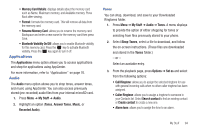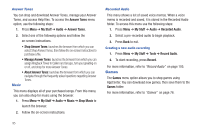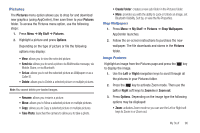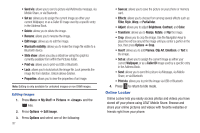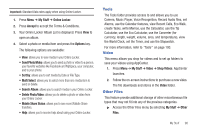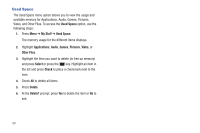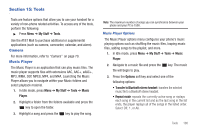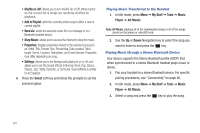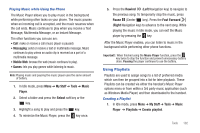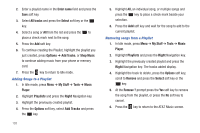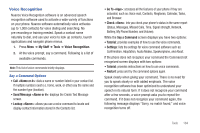Samsung SGH-A667 User Manual (user Manual) (ver.f10) (English) - Page 104
Used Space
 |
View all Samsung SGH-A667 manuals
Add to My Manuals
Save this manual to your list of manuals |
Page 104 highlights
Used Space The Used Space menu option allows you to view the usage and available memory for Applications, Audio, Games, Pictures, Video, and Other Files. To access the Used Space option, use the following steps: 1. Press Menu ➔ My Stuff ➔ Used Space. The memory usage for the different items displays. 2. Highlight Applications, Audio, Games, Pictures, Video, or Other Files. 3. Highlight the item you want to delete (to free up memory) and press Select or press the key. Highlight an item in the list and press Check to place a checkmark next to the item. 4. Check All to delete all items. 5. Press Delete. 6. At the Delete? prompt, press Yes to delete the item or No to exit. 99
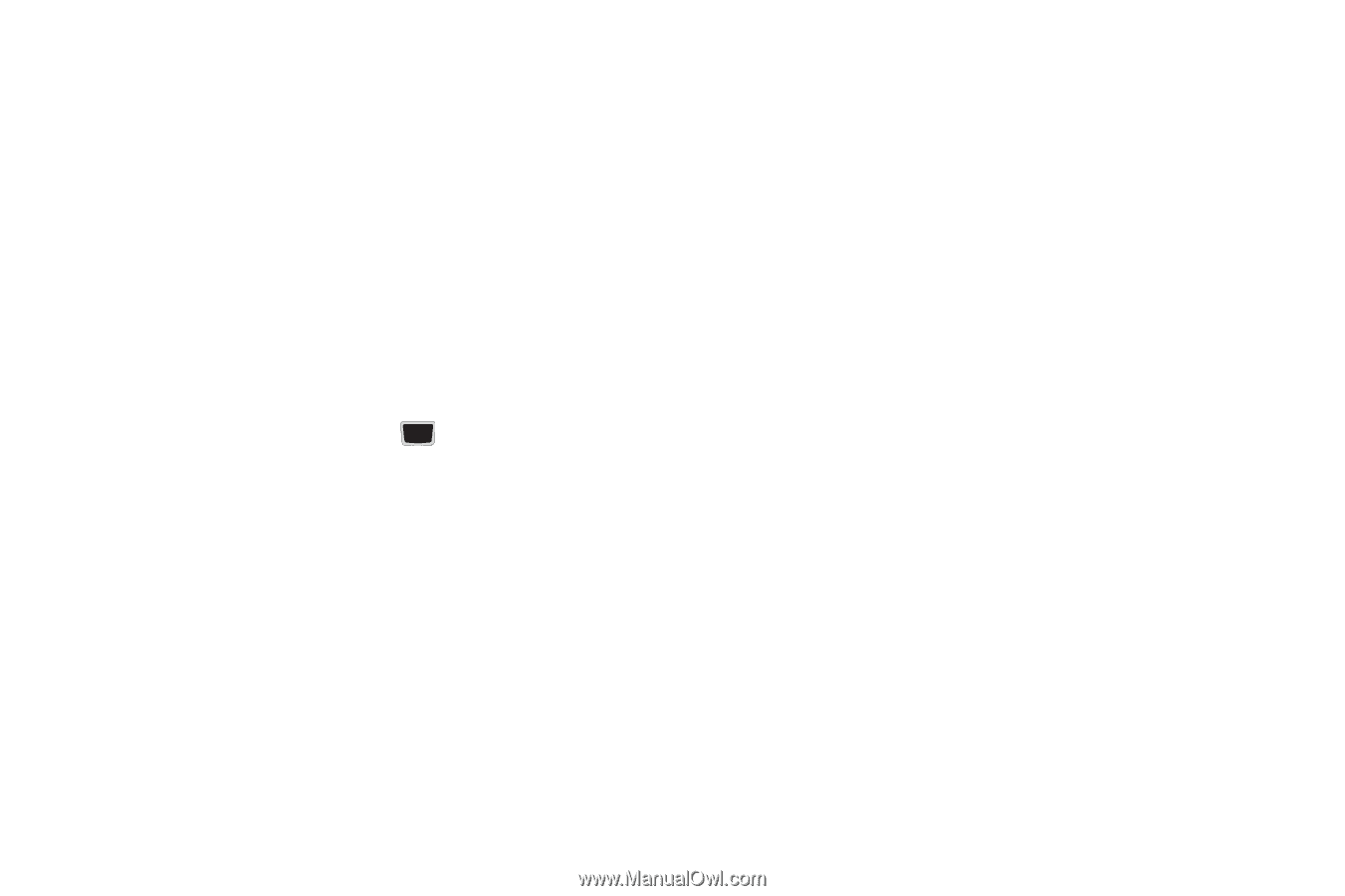
99
Used Space
The Used Space menu option allows you to view the usage and
available memory for Applications, Audio, Games, Pictures,
Video, and Other Files. To access the
Used Space
option, use the
following steps:
1.
Press
Menu
➔
My Stuff
➔
Used Space
.
The memory usage for the different items displays.
2.
Highlight
Applications
,
Audio
,
Games
,
Pictures
,
Video
, or
Other Files
.
3.
Highlight the item you want to delete (to free up memory)
and press
Select
or press the
key. Highlight an item in
the list and press
Check
to place a checkmark next to the
item.
4.
Check
All
to delete all items.
5.
Press
Delete
.
6.
At the
Delete?
prompt, press
Yes
to delete the item or
No
to
exit.