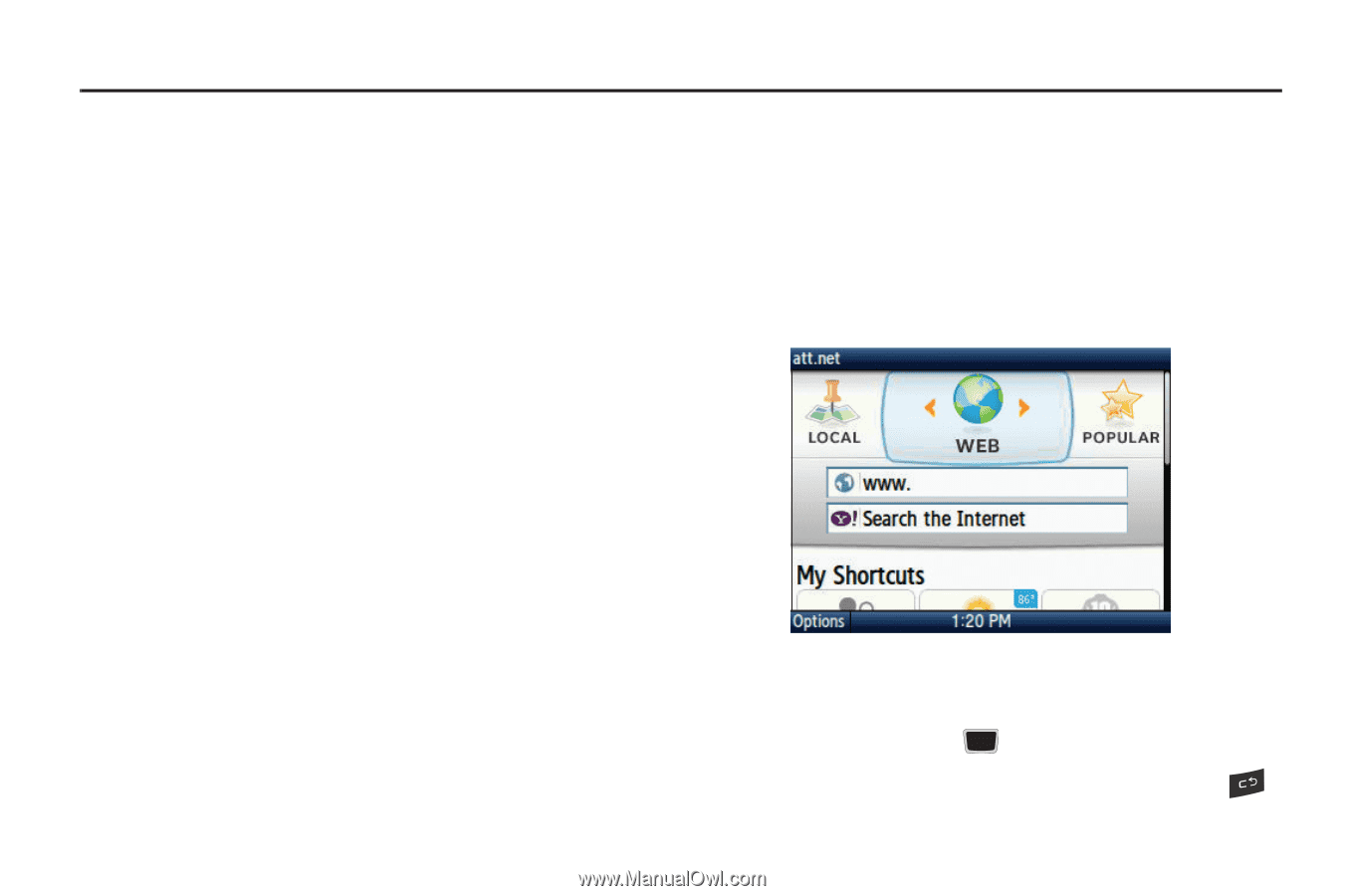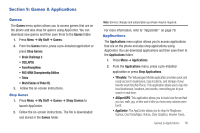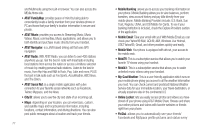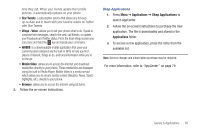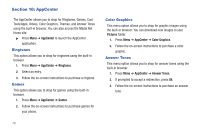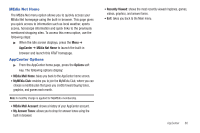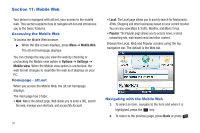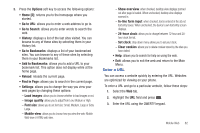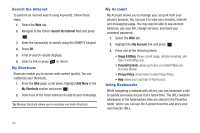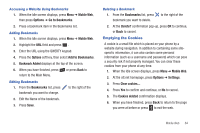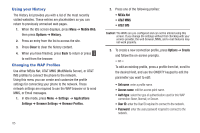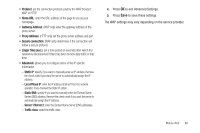Samsung SGH-A667 User Manual (user Manual) (ver.f10) (English) - Page 86
Mobile Web, Accessing the Mobile Web, Home att.net, Navigating with the Mobile Web
 |
View all Samsung SGH-A667 manuals
Add to My Manuals
Save this manual to your list of manuals |
Page 86 highlights
Section 11: Mobile Web Your phone is equipped with att.net, your access to the mobile web. This section explains how to navigate att.net and introduces you to the basic features. Accessing the Mobile Web To access the Mobile Web browser: ᮣ When the Idle screen displays, press Menu ➔ Mobile Web. The att.net homepage displays. You can change the way you view the web by checking or unchecking the Mobile view option in Options ➔ Settings ➔ Mobile view. When the Mobile view option is unchecked, the web format changes to resemble the web as it displays on your PC. Homepage - att.net When you access the Mobile Web, the att.net homepage displays. The main page has 3 tabs: • Web: Web is the default page. Web allows you to enter a URL, search the web, manage your shortcuts, and access My Account. 81 • Local: The Local page allows you to quickly search for Restaurants, ATMs, Shopping and other businesses based on your current location. You can also view Maps & Traffic, Weather, and Movie Times. • Popular: The Popular page allows you to access news, a social networking site, web-based email and other content. Browse the Local, Web and Popular screens using the top navigation bar. The default is the Web tab. Navigating with the Mobile Web 1. To select an item, navigate to the item and when it is highlighed, press the key. 2. To return to the previous page, press Back or press .