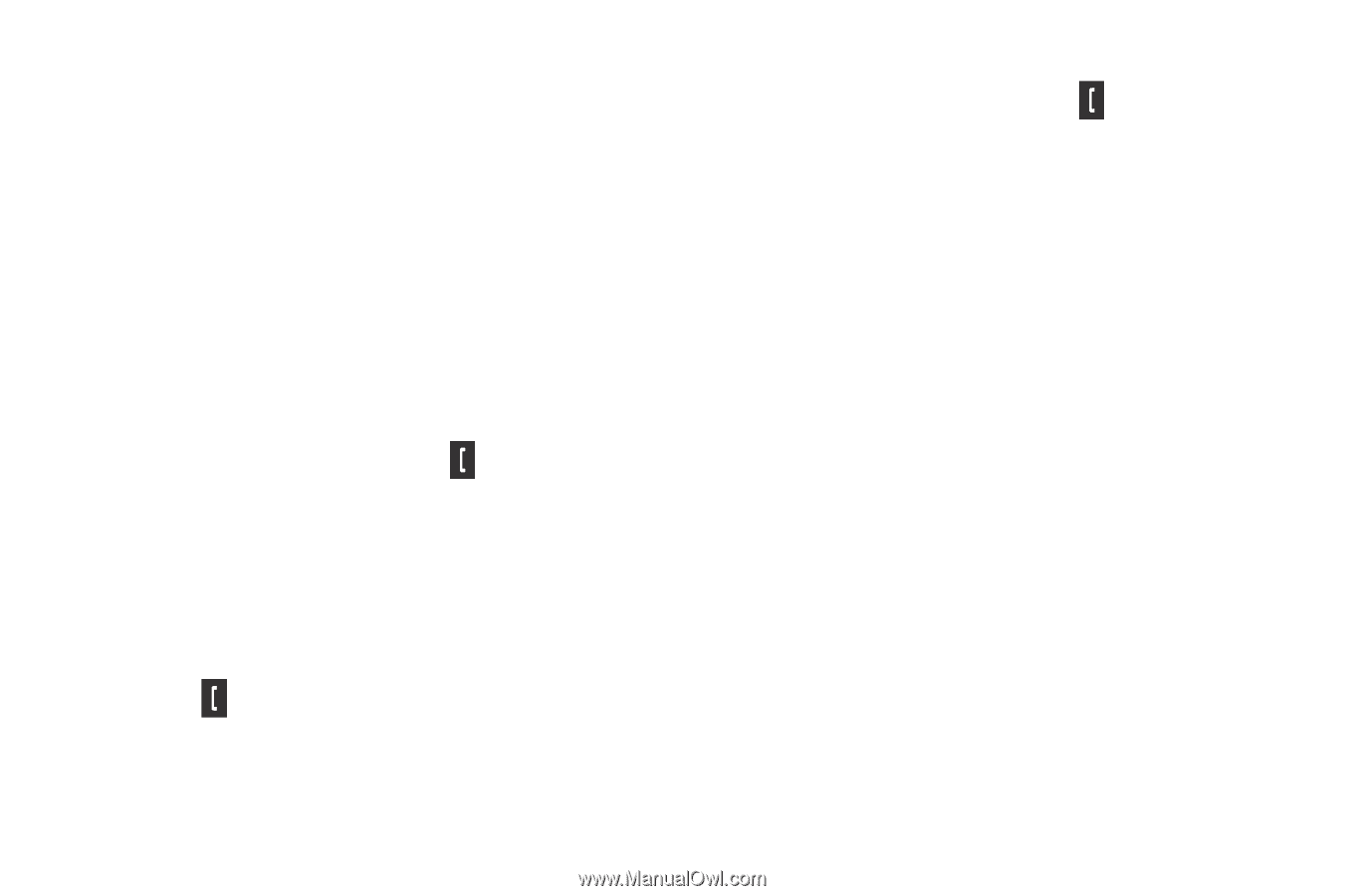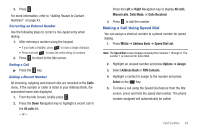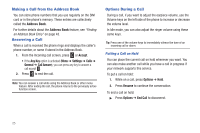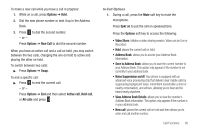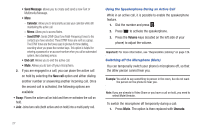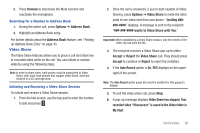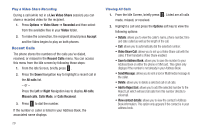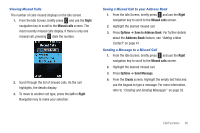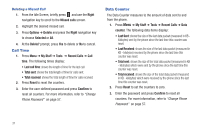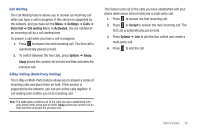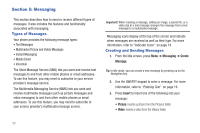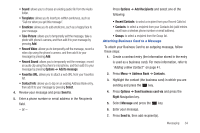Samsung SGH-A667 User Manual (user Manual) (ver.f10) (English) - Page 34
Recent Calls
 |
View all Samsung SGH-A667 manuals
Add to My Manuals
Save this manual to your list of manuals |
Page 34 highlights
Play a Video Share Recording During a call (while not in a Live Video Share session) you can share a recorded video for the recipient. 1. Press Options ➔ Video Share ➔ Recorded and then select from the available files in your Video folder. 2. To make the connection, the recipient should press Accept and the Video begins to play on both phones. Recent Calls The phone stores the numbers of the calls you've dialed, received, or missed in the Recent Calls menu. You can access this menu from the Idle screen by following these steps: 1. From the Idle Screen, briefly press . 2. Press the Down Navigation key to highlight a recent call in the All calls list. - or - Press the Left or Right Navigation key to display All calls, Missed calls, Calls Made, or Calls Received. 3. Press to dial the number. If the number or caller is listed in your Address Book, the associated name displays. 29 Viewing All Calls 1. From the Idle Screen, briefly press . Listed are all calls made, missed, or received. 2. Highlight a call and press the Options soft key to view the following options: • Details: allows you to view the caller's name, phone number, time and date called as well as the length of the call. • Call: allows you to automatically dial the selected number. • Video Share Call: allows you to set up a Video Share call with the caller, if their handset is Video Share enabled. • Save to Address Book: allows you to save the number to your Address Book on either the phone or SIM card. This option only displays if the number is not already in your Address Book. • Send Message: allows you to sent a text or Multimedia message to the caller. • Delete: allows you to delete a selected call or all calls. • Add to Reject List: allows you to add the selected number to the Reject List which will send all calls from this number directly to voicemail. • View contact details: allows you to view the contact's Address Book information. This option only appears if the contact is in your address book.