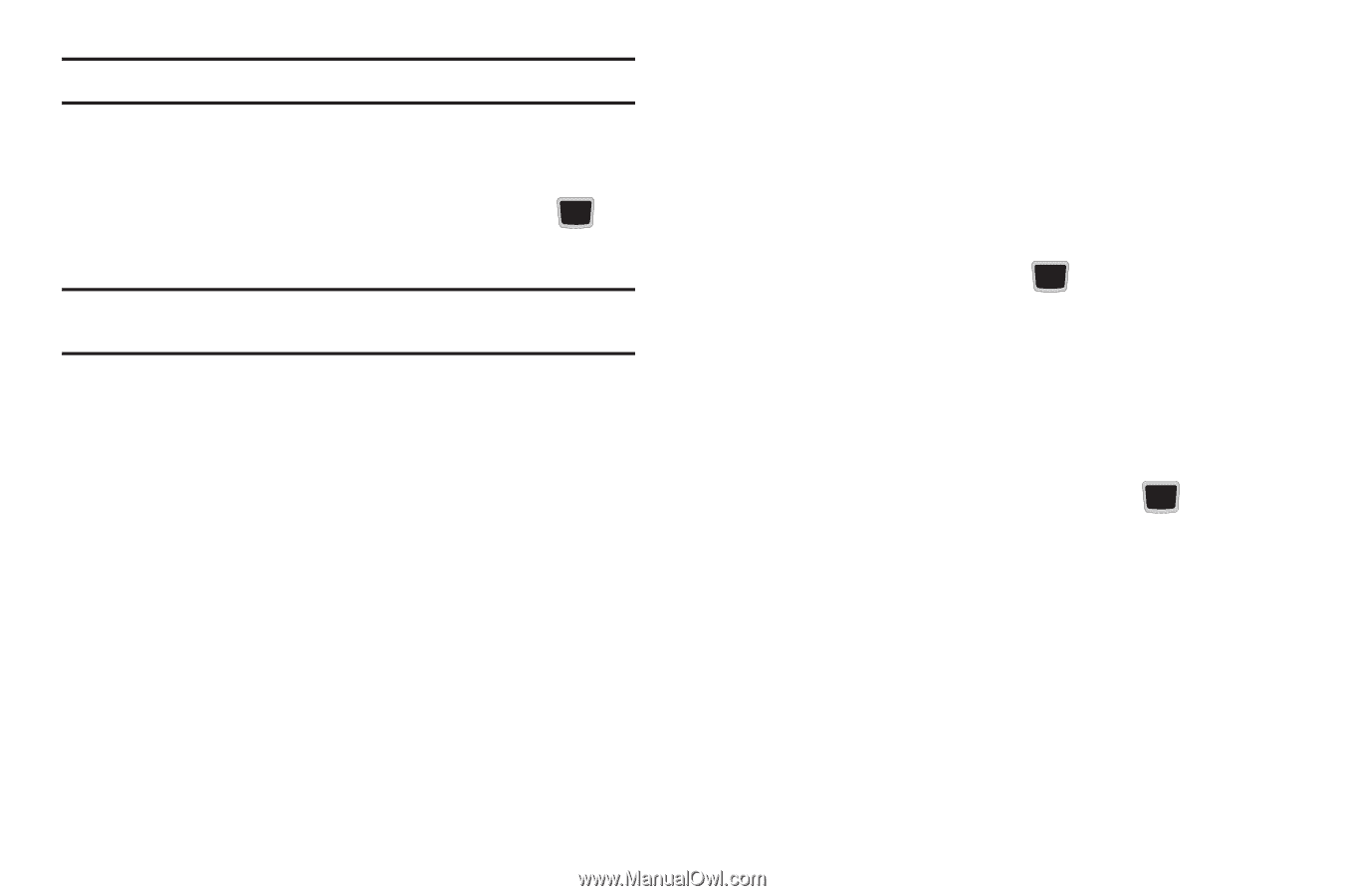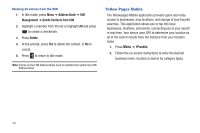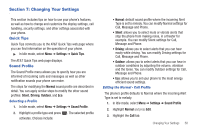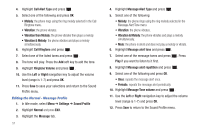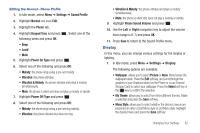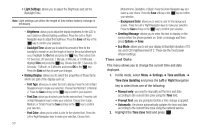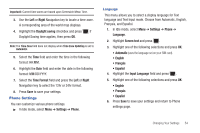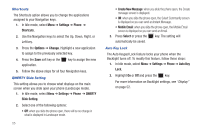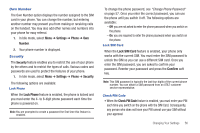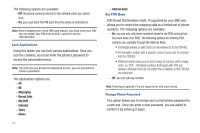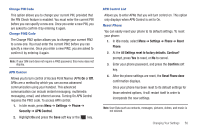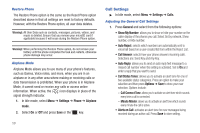Samsung SGH-A667 User Manual (user Manual) (ver.f10) (English) - Page 59
Phone Settings
 |
View all Samsung SGH-A667 manuals
Add to My Manuals
Save this manual to your list of manuals |
Page 59 highlights
Important!: Current time zones are based upon Greenwich Mean Time. 3. Use the Left or Right Navigation key to locate a time-zone. A corresponding area of the world map displays. 4. Highlight the Daylight saving checkbox and press if Daylight Saving time applies, then press OK. Note: The Time Zone field does not display when Time Zone Updating is set to Automatic. 5. Select the Time field and enter the time in the following format: HH:MM. 6. Highlight the Date field and enter the date in the following format: MM/DD/YYYY. 7. Select the Time Format field and press the Left or Right Navigation key to select the 12hr or 24hr format. 8. Press Save to save your settings. Phone Settings You can customize various phone settings. ᮣ In Idle mode, select Menu ➔ Settings ➔ Phone. Language This menu allows you to select a display language for Text language and Text Input mode. Choose from Automatic, English, Français, and Español. 1. In Idle mode, select Menu ➔ Settings ➔ Phone ➔ Language. 2. Highlight Screen text and press . 3. Highlight one of the following selections and press OK: • Automatic (uses the language set on your SIM card). • English • Français • Español 4. Highlight the Input Language field and press . 5. Highlight one of the following selections and press OK: • English • Français • Español 6. Press Save to save your settings and return to Phone settings page. Changing Your Settings 54