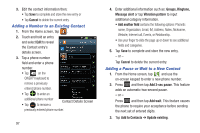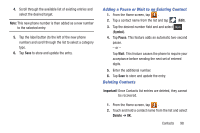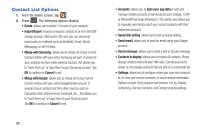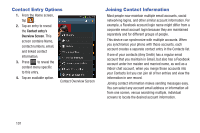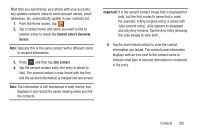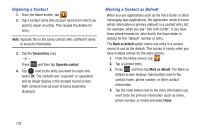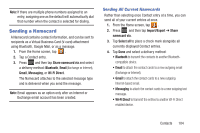Samsung SGH-T599 User Manual T-mobile Sgh-t599 Galaxy Exhibit English User Man - Page 107
Contact entry's Overview, Screen, Join contact, Important
 |
View all Samsung SGH-T599 manuals
Add to My Manuals
Save this manual to your list of manuals |
Page 107 highlights
Next time you synchronize your phone with your accounts, any updates contacts make to email account names, email addresses, etc. automatically update in your contacts list. 1. From the Home screen, tap . 2. Tap a contact name (the name you want to link to another entry) to reveal the Contact entry's Overview Screen. Note: Typically this is the same contact with a different name or account information. 3. Press and then tap Join contact. 4. Tap the second contact entry (the entry in which to link). The second contact is now linked with the first and the account information is merged into one screen. Note: The information is still maintained in both entries, but displays in one record for easier viewing when you link the contacts. Important! It is the second contact image that is displayed for both, but the first contact's name that is used. For example: If Amy (original entry) is joined with Julie (second entry). Julie appears to disappear and only Amy remains. Tap the Amy entry (showing the Julie image) to view both. 5. Tap the main linked contact to view the contact information you linked. The contacts and information displays with an icon next to the contact name to indicate what type of account information is contained in the entry. Contacts 102