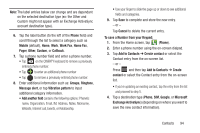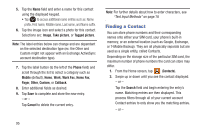Samsung SGH-T599 User Manual T-mobile Sgh-t599 Galaxy Exhibit English User Man - Page 95
Using the Google Voice Typing, Learn from Facebook, Learn from Twitter, Choose input method
 |
View all Samsung SGH-T599 manuals
Add to My Manuals
Save this manual to your list of manuals |
Page 95 highlights
• Learn from Facebook allows you to log into your current Facebook account and add used text to your personal dictionary. • Learn from Twitter allows you to sign into your existing Twitter account and add used text to your personal dictionary. • Learn from Messaging allows your device to learn your messaging style by using your Messaging information. • Learn from Contacts updates predictive style by learning your Contacts style. • Clear personalized data removes all personalized data entered by the user. 4. Press to return to the previous screen. Using the Google Voice Typing This feature uses Google voice recognition to convert your spoken words into on-screen text. You can use your voice to enter text using the Google Voice typing feature. You can use your voice to enter text using the Google Voice typing feature. 1. From the keyboard, touch the top of the screen and drag it down to display your notification panel. 2. Tap (Choose input method) ➔ Google voice typing. 3. At the Listening prompt (Speak now), speak clearly and distinctly into the microphone. The text is displayed in the message as you are speaking. 4. Tap (Done) when you are finished. - or - Tap (Resume) to resume recognition. Note: The feature works best when you break your message down into smaller segments. Entering Text 90