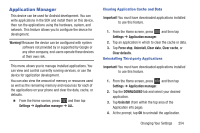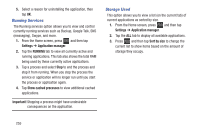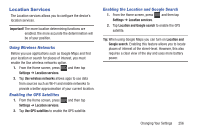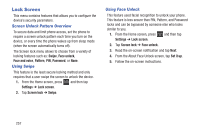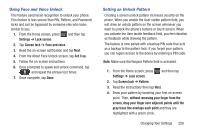Samsung SGH-T599 User Manual T-mobile Sgh-t599 Galaxy Exhibit English User Man - Page 264
Changing the Screen Lock Pattern, Continue, Confirm, Settings, Lock screen, Screen lock, Pattern
 |
View all Samsung SGH-T599 manuals
Add to My Manuals
Save this manual to your list of manuals |
Page 264 highlights
5. When you have connected at least four dots in a vertical, horizontal or diagonal direction, lift your finger from the screen and tap Continue. 6. Confirm the new pattern by redrawing it and then tapping Confirm. The Unlock pattern is set. 7. Enter the backup PIN code and tap Continue. 8. Reenter the PIN to reconfirm the previous entry and tap OK. Changing the Screen Lock Pattern This feature allows you to change the previously stored unlock pattern and update it if necessary. This process is similar to changing your password from time to time. 1. From the Home screen, press Settings ➔ Lock screen. and then tap 2. Tap Screen lock. 3. Retrace your current pattern on the screen. 4. Tap Pattern and repeat steps 3 - 7 from the previous section. Deleting the Screen Lock Pattern 1. From the Home screen, press Settings ➔ Lock screen. and then tap 2. Tap Screen lock. 3. Retrace your current pattern on the screen. 4. Tap None. 259