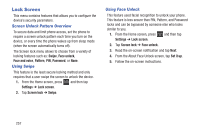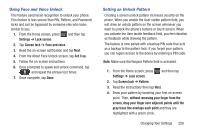Samsung SGH-T599 User Manual T-mobile Sgh-t599 Galaxy Exhibit English User Man - Page 267
Using a Visible Pattern, Lock screen
 |
View all Samsung SGH-T599 manuals
Add to My Manuals
Save this manual to your list of manuals |
Page 267 highlights
• Set wake-up command designates your S Voice wake-up commands. Tap Wake-up S Voice and follow the on-screen prompts to create a new verbal command. Note: These options vary depending on the selected Lock settings. Customizing Your Lock Screen Shortcuts Your device also provides up to 4 application shortcuts that can be used to quickly access an application right from the lock screen. Important! To use these shortcuts, your Screen Lock feature can only be set to either Swipe or None. To open a shortcut from the lock screen: Ⅲ In a single motion, swipe your finger over the on-screen icon and towards the top of your device. Your device will unlock and you will be taken immediately to the application. To edit these Lock screen shortcuts: 1. From the Home screen, press and then tap Settings ➔ Lock screen ➔ Lock screen options. 2. In a single motion touch and slide the Shortcuts slider to the right to turn it on. 3. Tap the Shortcuts field to activate the menu. 4. Tap a shortcut icon you wish to replace. 5. From the select application menu, tap a replacement application. 6. Press to return to the previous screen. Using a Visible Pattern When the Make pattern visible option is enabled, the device displays the on-screen lock grid that is used for unlocking. Note: This option only appears when a screen lock option is active. Changing Your Settings 262