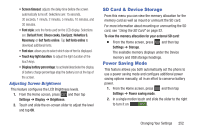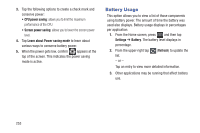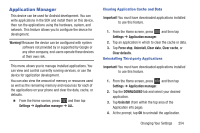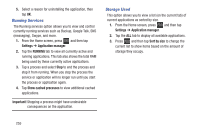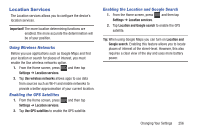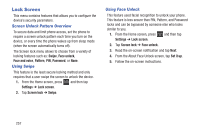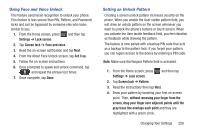Samsung SGH-T599 User Manual T-mobile Sgh-t599 Galaxy Exhibit English User Man - Page 258
Battery Usage, CPU power saving, Learn about Power saving mode, Settings, Battery, Refresh
 |
View all Samsung SGH-T599 manuals
Add to My Manuals
Save this manual to your list of manuals |
Page 258 highlights
3. Tap the following options to create a check mark and conserve power: • CPU power saving: allows you to limit the maximum performance of the CPU. • Screen power saving: allows you to lower the screen power level. 4. Tap Learn about Power saving mode to learn about various ways to conserve battery power. 5. When the power gets low, confirm appears at the top of the screen. This indicates the power saving mode is active. Battery Usage This option allows you to view a list of those components using battery power. The amount of time the battery was used also displays. Battery usage displays in percentages per application. 1. From the Home screen, press and then tap Settings ➔ Battery. The battery level displays in percentage. 2. From the upper-right tap list. - or - (Refresh) to update the Tap an entry to view more detailed information. 3. Other applications may be running that affect battery use. 253