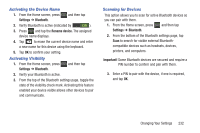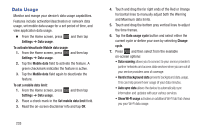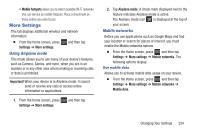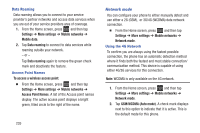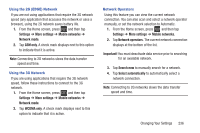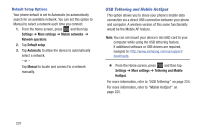Samsung SGH-T599 User Manual T-mobile Sgh-t599 Galaxy Exhibit English User Man - Page 237
Activating the Device Name, Activating Visibility, Scanning for Devices, Settings, Bluetooth
 |
View all Samsung SGH-T599 manuals
Add to My Manuals
Save this manual to your list of manuals |
Page 237 highlights
Activating the Device Name 1. From the Home screen, press and then tap Settings ➔ Bluetooth. 2. Verify Bluetooth is active (indicated by ON ). 3. Press and tap the Rename device. The assigned device name displays. 4. Tap to erase the current device name and enter a new name for this device using the keyboard. 5. Tap OK to confirm your setting. Activating Visibility 1. From the Home screen, press Settings ➔ Bluetooth. and then tap 2. Verify your Bluetooth is active. 3. From the top of the Bluetooth settings page, toggle the state of the visibility check mark. Activating this feature enabled your device visible allows other devices to pair and communicate. Scanning for Devices This option allows you to scan for active Bluetooth devices so you can pair with them. 1. From the Home screen, press Settings ➔ Bluetooth. and then tap 2. From the bottom of the Bluetooth settings page, tap Scan to search for visible external Bluetooth- compatible devices such as headsets, devices, printers, and computers. Important! Some Bluetooth devices are secured and require a PIN number to confirm and pair with them. 3. Enter a PIN to pair with the device, if one is required, and tap OK. Changing Your Settings 232