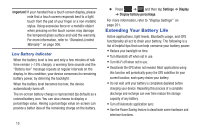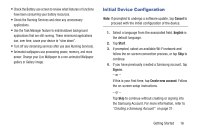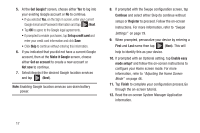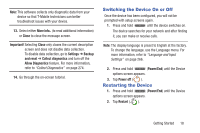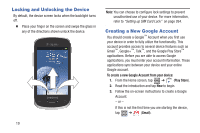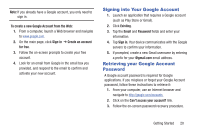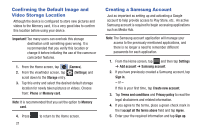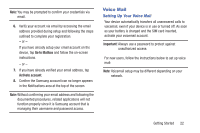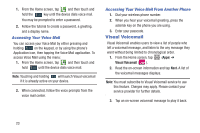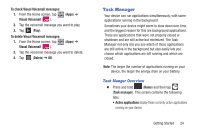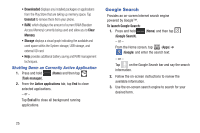Samsung SGH-T599 User Manual T-mobile Sgh-t599 Galaxy Exhibit English User Man - Page 25
Signing into Your Google Account, Retrieving your Google Account Password
 |
View all Samsung SGH-T599 manuals
Add to My Manuals
Save this manual to your list of manuals |
Page 25 highlights
Note: If you already have a Google account, you only need to sign in. To create a new Google Account from the Web: 1. From a computer, launch a Web browser and navigate to www.google.com. 2. On the main page, click Sign-in ➔ Create an account for free. 3. Follow the on-screen prompts to create your free account. 4. Look for an email from Google in the email box you provided, and respond to the email to confirm and activate your new account. Signing into Your Google Account 1. Launch an application that requires a Google account (such as Play Store or Gmail). 2. Click Existing. 3. Tap the Email and Password fields and enter your information. 4. Tap Sign in. Your device communicates with the Google servers to confirm your information. 5. If prompted, create a new Gmail username by entering a prefix for your @gmail.com email address. Retrieving your Google Account Password A Google account password is required for Google applications. If you misplace or forget your Google Account password, follow these instructions to retrieve it: 1. From your computer, use an Internet browser and navigate to http://google.com/accounts. 2. Click on the Can't access your account? link. 3. Follow the on-screen password recovery procedure. Getting Started 20