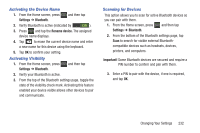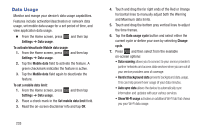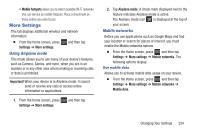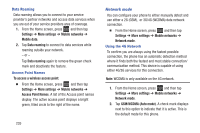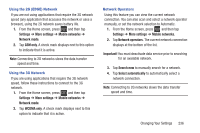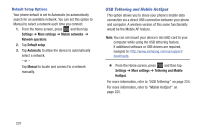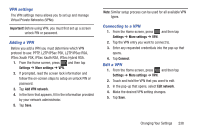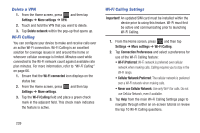Samsung SGH-T599 User Manual T-mobile Sgh-t599 Galaxy Exhibit English User Man - Page 239
More Settings, Using Airplane mode, Mobile networks
 |
View all Samsung SGH-T599 manuals
Add to My Manuals
Save this manual to your list of manuals |
Page 239 highlights
• Mobile hotspots allows you to select available Wi-Fi networks that can service as mobile hotspots. Place a checkmark on those entries you wish to use. More Settings This tab displays additional wireless and network information. Ⅲ From the Home screen, press Settings ➔ More settings. Using Airplane mode and then tap This mode allows you to use many of your device's features, such as Camera, Games, and more, when you are in an airplane or in any other area where making or receiving calls or data is prohibited. Important! When your device is in Airplane mode, it cannot send or receive any calls or access online information or applications. 1. From the Home screen, press Settings ➔ More settings. and then tap 2. Tap Airplane mode. A check mark displayed next to the feature indicates Airplane mode is active. The Airplane mode icon is displayed at the top of your screen. Mobile networks Before you use applications such as Google Maps and find your location or search for places of interest, you must enable the Mobile networks options. Ⅲ From the Home screen, press and then tap Settings ➔ More settings ➔ Mobile networks. The following options display: Use mobile data Allows you to activate mobile data usage on your device. Ⅲ From the Home screen, press and then tap Settings ➔ More settings ➔ Mobile networks ➔ Mobile data. Changing Your Settings 234