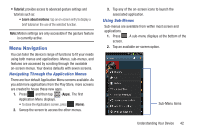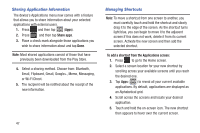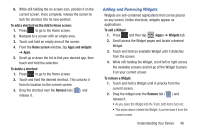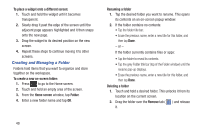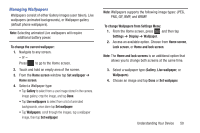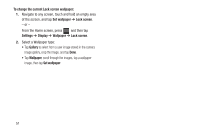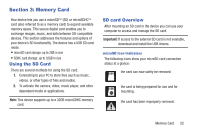Samsung SGH-T599 User Manual T-mobile Sgh-t599 Galaxy Exhibit English User Man - Page 52
Sharing Application Information, Managing Shortcuts, Email, Flipboard, Google+, Memo, Messaging
 |
View all Samsung SGH-T599 manuals
Add to My Manuals
Save this manual to your list of manuals |
Page 52 highlights
Sharing Application Information The device's Applications menu now comes with a feature that allows you to share information about your selected applications with external users. 1. Press and then tap (Apps). 2. Press and then tap Share apps. 3. Place a check mark alongside those applications you wish to share information about and tap Done. Note: Most shared applications consist of those that have previously been downloaded from the Play Store. 4. Select a sharing method. Choose from: Bluetooth, Email, Flipboard, Gmail, Google+, Memo, Messaging, or Wi-Fi Direct. 5. The recipient will be notified about the receipt of the new information. 47 Managing Shortcuts Note: To move a shortcut from one screen to another, you must carefully touch and hold the shortcut and slowly drag it to the edge of the screen. As the shortcut turns light blue, you can begin to move it to the adjacent screen.If this does not work, delete it from its current screen. Activate the new screen and then add the selected shortcut. To add a shortcut from the Applications screen: 1. Press to go to the Home screen. 2. Select a screen location for your new shortcut by scrolling across your available screens until you reach the desired one. 3. Tap Apps ( ) to reveal all your current available applications. By default, applications are displayed as an Alphabetical grid. 4. Scroll across the screens and locate your desired application. 5. Touch and hold the on-screen icon. The new shortcut then appears to hover over the current screen.