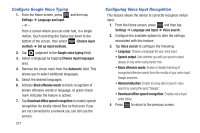Samsung SGH-T599 User Manual T-mobile Sgh-t599 Galaxy Exhibit English User Man - Page 276
Con Google Voice Typing, Configuring Voice Input Recognition, Google voice typing
 |
View all Samsung SGH-T599 manuals
Add to My Manuals
Save this manual to your list of manuals |
Page 276 highlights
Configure Google Voice Typing 1. From the Home screen, press Settings ➔ Language and input. - or - and then tap From a screen where you can enter text, in a single motion, touch and drag the Status bar down to the bottom of the screen, then select (Choose input method) ➔ Set up input methods. 2. Tap (adjacent to the Google voice typing field). 3. Select a language by tapping Choose input languages area. 4. Remove the check mark from the Automatic field. This allows you to select additional languages. 5. Select the desired languages. 6. Activate Block offensive words to block recognition of known offensive words or language. (A green check mark indicates the feature is active). 7. Tap Download offline speech recognition to enable speech recognition via locally stored files so that even if you are not connected to a network you can still use the service. 271 Configuring Voice Input Recognition This feature allows the device to correctly recognize verbal input. 1. From the Home screen, press and then tap Settings ➔ Language and input ➔ Voice search. 2. Configure the available options to alter the settings associated with this feature: 3. Tap Voice search to configure the following: • Language: Choose a language for your voice input. • Speech output: Sets whether you will use speech output always or only when using hands-free. • Block offensive words: Enable or disable blocking of recognized offensive words from the results of your voice-input Google searches. • Hotword detection: Enable to being able to launch voice search by saying the word "Google". • Download offline speech recognition: Enables voice input while offline. 4. Press to return to the previous screen.