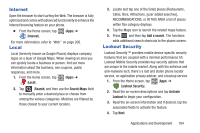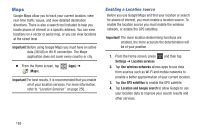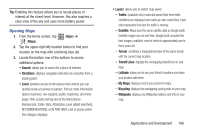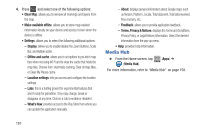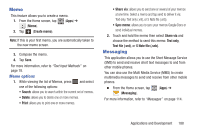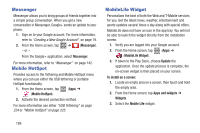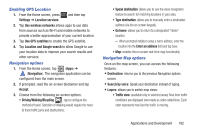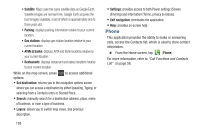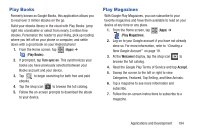Samsung SGH-T599 User Manual T-mobile Sgh-t599 Galaxy Exhibit English User Man - Page 194
Messenger, Mobile HotSpot, MobileLife Widget, Update, To install on a screen, Apps and widgets
 |
View all Samsung SGH-T599 manuals
Add to My Manuals
Save this manual to your list of manuals |
Page 194 highlights
Messenger Messenger allows you to bring groups of friends together into a simple group conversation. When you get a new conversation in Messenger, Google+ sends an update to your phone. 1. Sign on to your Google account. For more information, refer to "Creating a New Google Account" on page 19. 2. From the Home screen, tap ➔ (Messenger). - or - From the Google+ application, select Messenger. For more information, refer to "Messenger" on page 142. Mobile HotSpot Provides access to the Tethering and Mobile HotSpot menu where you can use either the USB tethering or portable HotSpot functionality. 1. From the Home screen, tap (Apps) ➔ (Mobile HotSpot). 2. Activate the desired connection method. For more information see either "USB Tethering" on page 224 or "Mobile HotSpot" on page 225. MobileLife Widget Personalizes the best of both the Web and T-Mobile services for you. Get the latest news, weather, entertainment and sports updates several times a day along with special offers. MobileLife does not have an icon in the app tray. You will not be able to launch the widget directly from the installation screen. 1. Verify you are logged into your Google account. 2. From the Home screen, tap (MobileLife Widget). (Apps) ➔ 3. If taken to the Play Store, choose Update the application. Once the update process is complete, the on-screen widget is then placed on your screen. To install on a screen: 1. Locate an empty area on a screen, then touch and hold the empty area. 2. From the Home screen, tap Apps and widgets ➔ Widgets. 3. Select the Mobile Life widget. 189