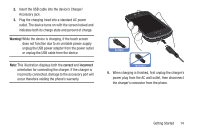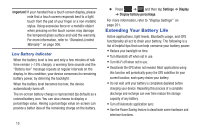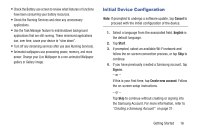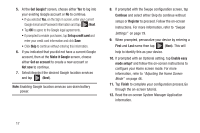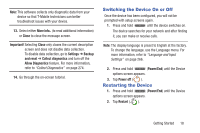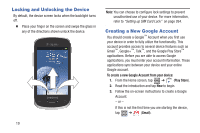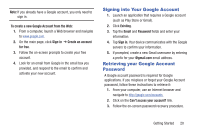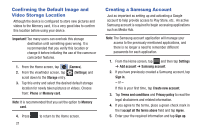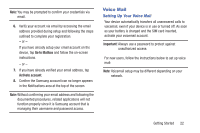Samsung SGH-T599 User Manual T-mobile Sgh-t599 Galaxy Exhibit English User Man - Page 22
Got Google?, Set up credit card, Make it Google, Get an account, Not now, Continue, Register, First
 |
View all Samsung SGH-T599 manuals
Add to My Manuals
Save this manual to your list of manuals |
Page 22 highlights
5. At the Got Google? screen, choose either Yes to log into your existing Google account or No to continue. • If you selected Yes, on the Sign in screen, enter your current Google Email and Password information and tap ( ) Next. • Tap OK to agree to the Google legal agreements. • If prompted to enable purchases, tap Set up credit card and enter your credit card information and click Save. • Click Skip to continue without entering this information. 6. If you indicated that you did not have a current Google account, then at the Make it Google screen, choose either Get an account to create a new account or Not now to continue. 7. Select/deselect the desired Google location services and tap (Next). Note: Enabling Google location services can drain battery power. 8. If prompted with the Swype configuration screen, tap Continue and select either Skip (to continue without setup) or Register to proceed. Follow the on-screen instructions. For more information, refer to "Swype Settings" on page 79. 9. When prompted, personalize your device by entering a First and Last name then tap (Next). This will help to identify this as your device. 10. If prompted with an Optional setting, tap Enable easy mode setup? and follow the on-screen instructions to configure your Home screen mode. For more information, refer to "Adjusting the Home Screen Mode" on page 46. 11. Tap Finish to complete your configuration process.Go through the on-screen tutorial. 12. Read the on-screen System Manager Application information. 17