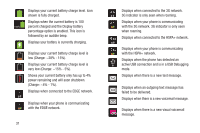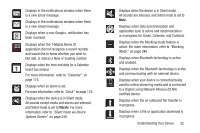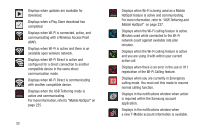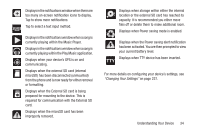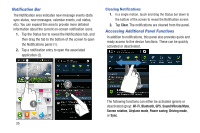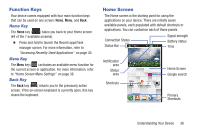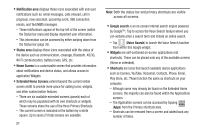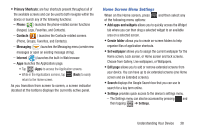Samsung SGH-T599 User Manual T-mobile Sgh-t599 Galaxy Exhibit English User Man - Page 41
Function Keys, Home Screen, Home Key, Menu Key, Back Key
 |
View all Samsung SGH-T599 manuals
Add to My Manuals
Save this manual to your list of manuals |
Page 41 highlights
Function Keys Your device comes equipped with four main function keys that can be used on any screen: Home, Menu, and Back. Home Key The Home key ( ) takes you back to your Home screen (#4 of the 7 available screens). Ⅲ Press and hold to launch the Recent apps/Task manager screen. For more information, refer to "Accessing Recently-Used Applications" on page 43. Menu Key The Menu key ( ) activates an available menu function for the current screen or application. For more information, refer to "Home Screen Menu Settings" on page 38. Back Key The Back key ( ) returns you to the previously active screen. If the on-screen keyboard is currently open, this key closes the keyboard. Home Screen The Home screen is the starting point for using the applications on your device. There are initially seven available panels, each populated with default shortcuts or applications. You can customize each of these panels. Connection Status Status Bar Signal strength Battery status Time Notification area Status area Shortcuts Home Screen Google search Primary Shortcuts Understanding Your Device 36