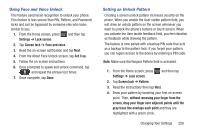Samsung SGH-T599 User Manual T-mobile Sgh-t599 Galaxy Exhibit English User Man - Page 268
Locking Automatically, Lock Instantly with Power Key, Vibrate on Screen Tap, Owner Information
 |
View all Samsung SGH-T599 manuals
Add to My Manuals
Save this manual to your list of manuals |
Page 268 highlights
Locking Automatically This option allows you to define the amount of time that must pass before the device can automatically lock on its own. Note: This option only appears when a screen lock option is active. Lock Instantly with Power Key When enabled, the screen is automatically locked after pressing the Power/Lock key. Note: This option only appears when a screen lock option is active. Vibrate on Screen Tap When enabled, you will feel vibration as feedback while drawing the pattern, using a PIN or password lock. Note: This option only appears when a screen lock option is active. Owner Information This option allows you to show user-defined information on the Lock screen. 1. From the Home screen, press and then tap Settings ➔ Lock screen ➔ Owner information. 2. Tap the Show owner info on lock screen checkbox to create a checkmark if you want your owner information displayed. 3. Enter text that you would like displayed on your Lock screen. 4. Press twice to save the new text and return to the previous screen. 263