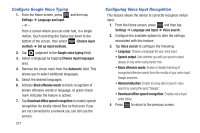Samsung SGH-T599 User Manual T-mobile Sgh-t599 Galaxy Exhibit English User Man - Page 281
Motion Settings, Synchronizing a Accounts
 |
View all Samsung SGH-T599 manuals
Add to My Manuals
Save this manual to your list of manuals |
Page 281 highlights
Synchronizing a Accounts By default, all managed accounts are synchronized. You can also manually sync all current accounts. 1. From the Home screen, press and then tap Settings and then navigate to the Accounts area. 2. Tap the account name. 3. Tap the account name. 4. Tap Sync now to synchronize your account or tap Sync all to synchronize all your accounts. Tap Cancel sync to stop the synchronization. 5. Tap Settings to access your account settings. Motion Settings This feature allows you to assign specific functions to certain phone actions that are detected by both the accelerometer and gyroscope. To activate motion: 1. From the Home screen, press Settings ➔ Motion. and then tap 2. In a single motion touch and slide the Motion slider to the right to turn it on. Note: If Motion activation is not enabled, all motion services are greyed-out and disabled. To activate different motion functions: Ⅲ Tap the desired on-screen motion option. • Shake to update: Once enabled, shake your device to rescan for Bluetooth devices, rescan for Wi-Fi devices, Refresh a Web page, etc. • Turn over to mute/pause: Once enabled, mute incoming calls and any playing sounds by turning the device over display down on a surface. This is the opposite of the pickup to be notified gesture. For more information, refer to "Using Gestures" on page 41. Changing Your Settings 276