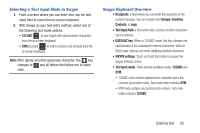Samsung SGH-T599 User Manual T-mobile Sgh-t599 Galaxy Exhibit English User Man - Page 86
Swype Text Entry Tips, Personalization, Edit Dictionary, Updates
 |
View all Samsung SGH-T599 manuals
Add to My Manuals
Save this manual to your list of manuals |
Page 86 highlights
7. Tap Personalization to access and manage your personal dictionary. Log into the available accounts to add help personalize your personal dictionary with commonly used words or names from your available accounts. • Edit Dictionary: allows you to edit your current personal Swype dictionary. • Facebook: allows you to log into your current Facebook account from where contact names are added to your Swype's personal dictionary for later use when you enter names into text fields. Helps recognize familiar names. • Twitter: allows you to sing into your existing Twitter account from where names and words are added to your personal dictionary. Helps recognize familiar names and words. • Gmail: allows you to sign in to your existing Gmail account from where existing contact information is added to your personal dictionary. Helps recognize familiar names. 8. Tap Updates to update the application if new software is available. Swype Text Entry Tips You can access the SwypeTips application and watch a video or tutorial on using Swype. You can also use the following Swype text entry tips. • Create a squiggle (like an S shape) to create a double letter (such as pp in apple). • Touch and hold a key to view the punctuation menu then make a selection. • Move your finger or stylus over the apostrophe to enter contractions. • Double-touch on the word you want to change to correct a misspelled word, then touch the delete key to erase one character. Touch and hold the delete key to erase an entire word. 81