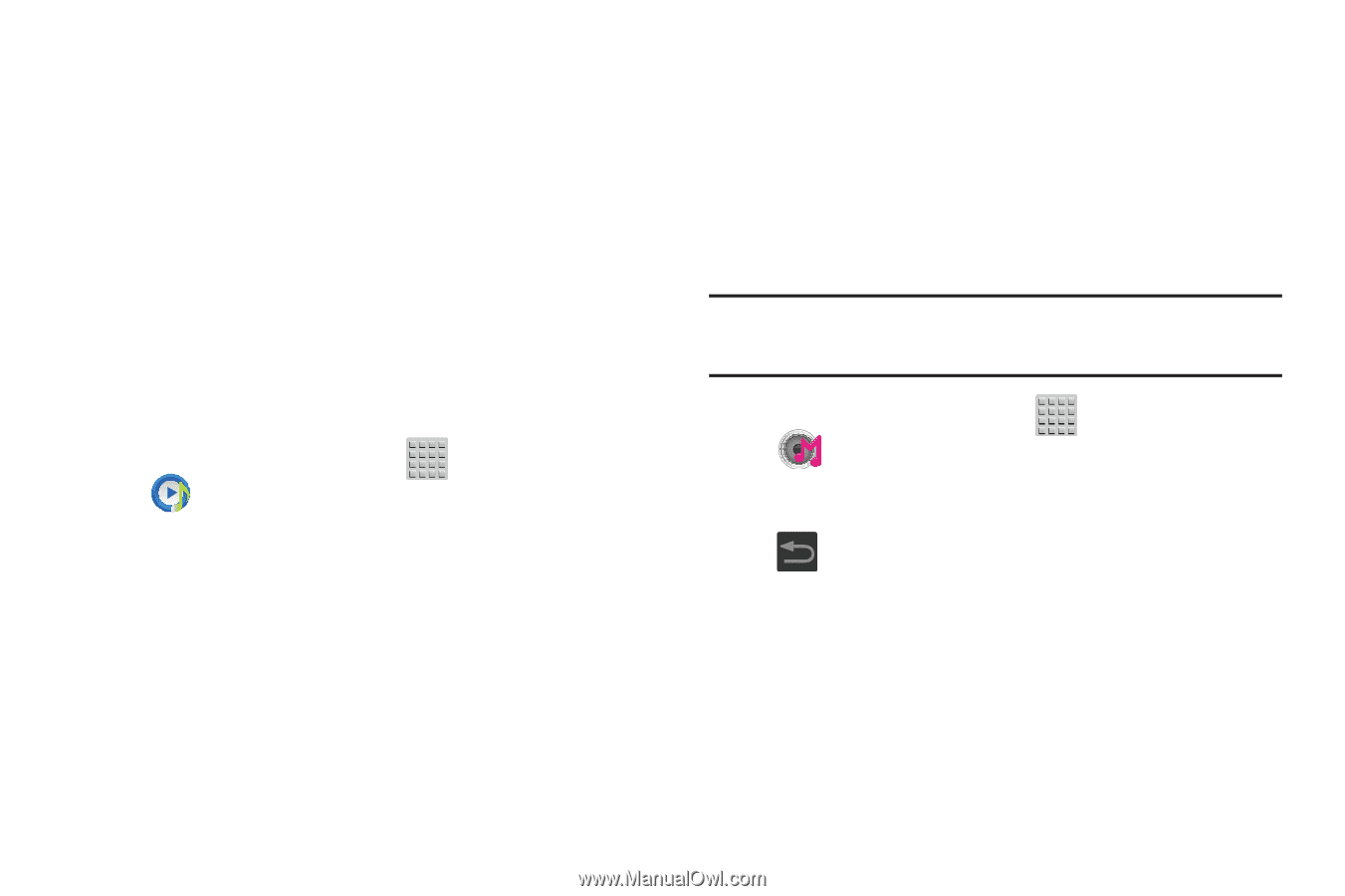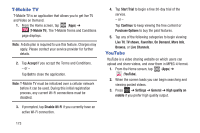Samsung SGH-T599 User Manual T-mobile Sgh-t599 Galaxy Exhibit English User Man - Page 176
Transferring Music Files, Removing Music Files, Music Hub, Music Player, Delete, Accept, Register
 |
View all Samsung SGH-T599 manuals
Add to My Manuals
Save this manual to your list of manuals |
Page 176 highlights
Transferring Music Files Music files can be downloaded to the phone using one of two methods: 1. Downloaded to the device from the Play Store. Music files are directly stored on your phone. 2. Downloaded to the phone via a direct USB connection. Music files are stored into a Music folder on the SD card. For more information, refer to "Communicating with the SD card" on page 53. Removing Music Files 1. From the Home screen, tap (Music Player). (Apps) ➔ 2. Tap the All tab. 3. Touch and hold a song entry to reveal the on-screen context menu. 4. Tap Delete ➔ OK. The music file(s) is deleted. Music Hub Samsung Music Hub makes your device a personal music manager. It lets you access, buy, and download millions of music tracks. Access top albums, top tracks, featured albums, and new releases as well as search for tracks, albums and artist. Enjoy music samples before you download them from your device. Note: You must be currently logged into your Google account before accessing the Music Hub application. 1. From the Home screen, tap (Apps) ➔ (Music Hub). 2. Read the Terms and conditions, place a checkmark on the desired fields, and then tap Accept to continue or (Back) to exit. The Music Hub Home screen displays. 3. Read the Registration information, select either Register or No Thanks, and follow the on-screen instructions. 171