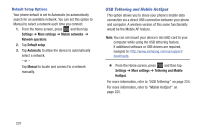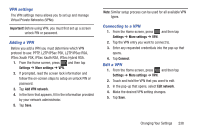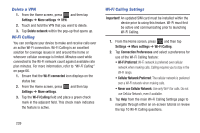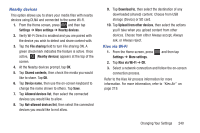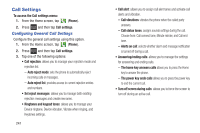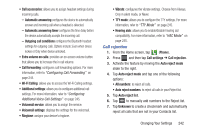Samsung SGH-T599 User Manual T-mobile Sgh-t599 Galaxy Exhibit English User Man - Page 247
Call rejection, Call forwarding
 |
View all Samsung SGH-T599 manuals
Add to My Manuals
Save this manual to your list of manuals |
Page 247 highlights
• Call accessories: allows you to assign headset settings during incoming calls. - Automatic answering configures the device to automatically answer and incoming call when a headset is detected. - Automatic answering timer configures the time delay before the device automatically accepts the incoming call. - Outgoing call conditions configures the Bluetooth headset settings for outgoing calls. Options include: Even when device lockes or Only when device unlocked. • Extra volume on calls: provides an on-screen volume button that allows you to increase the in call volume. • Call forwarding: configures call forwarding options. For more information, refer to "Configuring Call Forwarding" on page 244. • Wi-Fi Calling: allows you to access the Wi-Fi Calling settings. • Additional settings: allows you to configure additional call settings. For more information, refer to "Configuring Additional Voice Call Settings" on page 245. • Voicemail service: allows you to assign the service. • Voicemail settings: displays the settings for the voicemail. • Ringtone: assigns your device's ringtone. • Vibrate: configures the vibrate settings. Choose from Always, Only in silent mode, or Never. • TTY mode: allows you to configure the TTY settings. For more information, refer to "TTY Mode" on page 245. • Hearing aids: allows you to enable/disable hearing aid compatibility. For more information, refer to "HAC Mode" on page 245. Call rejection 1. From the Home screen, tap (Phone). 2. Press and then tap Call settings ➔ Call rejection. 3. Activate the feature by moving the Auto reject mode slider to the right. 4. Tap Auto reject mode and tap one of the following options: • All numbers: to reject all calls. • Auto reject numbers: to reject all calls in your Reject list. 5. Tap Auto reject list. 6. Tap to manually add numbers to the Reject list. 7. Tap Unknown to create a checkmark and automatically reject all calls that are not in your Contacts list. Changing Your Settings 242