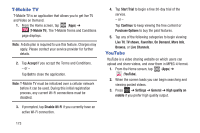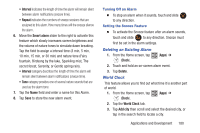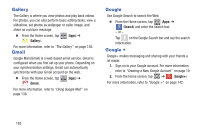Samsung SGH-T599 User Manual T-mobile Sgh-t599 Galaxy Exhibit English User Man - Page 183
Camera, Chrome, Accept and Continue, Sign in, thanks
 |
View all Samsung SGH-T599 manuals
Add to My Manuals
Save this manual to your list of manuals |
Page 183 highlights
Camera Use your 5.0 megapixel camera feature to produce photos in a JPEG format. The Camcorder shoots High Definition video in an MP4 format. Note: A microSD card is no longer necessary before you take pictures or shoot video. It is recommended that you confirm your default storage location for images and videos. Ⅲ From the Home screen, tap (Camera). (Apps) ➔ For more information, refer to "Using the Camera" on page 145. Chrome The Google Chrome app allows you to use the Google Chrome Web browser on your device. 1. From the Home screen, tap (Apps) ➔ (Chrome). 2. Read the Google Chrome Terms of Service and tap Accept and Continue. 3. If you have an existing Chrome account, tap Sign in to bring your open tabs, bookmarks, and omnibox data from your computer to your phone, otherwise tap No thanks. 4. Follow the on-screen instructions to use Google Chrome. Applications and Development 178