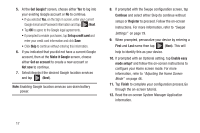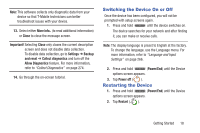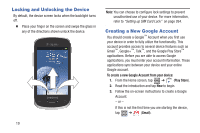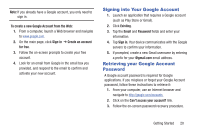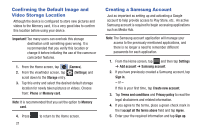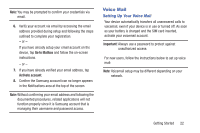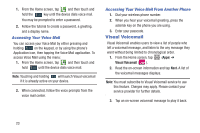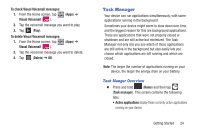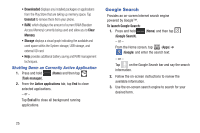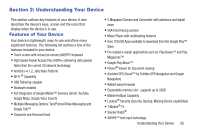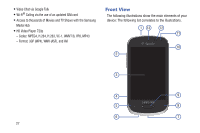Samsung SGH-T599 User Manual T-mobile Sgh-t599 Galaxy Exhibit English User Man - Page 27
Voice Mail, Setting Up Your Voice Mail
 |
View all Samsung SGH-T599 manuals
Add to My Manuals
Save this manual to your list of manuals |
Page 27 highlights
Note: You may be prompted to confirm your credentials via email. 6. Verify your account via email by accessing the email address provided during setup and following the steps outlined to complete your registration. - or - If you have already setup your email account on the device, tap Go to Mailbox and follow the on-screen instructions. - or - 7. If you have already verified your email address, tap Activate account. 8. Confirm the Samsung account icon no longer appears in the Notifications area at the top of the screen. Note: Without confirming your email address and following the documented procedures, related applications will not function properly since it is Samsung account that is managing their username and password access. Voice Mail Setting Up Your Voice Mail Your device automatically transfers all unanswered calls to voicemail, even if your device is in use or turned off. As soon as your battery is charged and the SIM card inserted, activate your voicemail account. Important! Always use a password to protect against unauthorized access. For new users, follow the instructions below to set up voice mail: Note: Voicemail setup may be different depending on your network. Getting Started 22