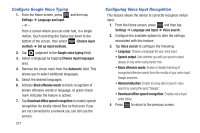Samsung SGH-T599 User Manual T-mobile Sgh-t599 Galaxy Exhibit English User Man - Page 272
Swype Settings, How to Swype
 |
View all Samsung SGH-T599 manuals
Add to My Manuals
Save this manual to your list of manuals |
Page 272 highlights
Swype Settings For more information, refer to "Enabling and Configuring SWYPE" on page 79. 1. From the Home screen, press and then tap Settings ➔ Language and input ➔ (adjacent to the Swype field). 2. Tap How to Swype to view an on-screen manual for Swype. 3. Tap Gestures to view an on-screen reference page related to Gesture usage. 4. Tap Preferences to alter these settings: • Vibrate on keypress: activates a vibration sensation as you enter text using the keypad. • Sound on keypress: turns on sounds generated by the Swype application. • Show helpful tips: turns on a flashing indicator for quick help. • Auto-spacing: automatically inserts a space between words. When you finish a word, just lift your finger or stylus and start the next word. • Auto-capitalization: automatically capitalizes the first letter of a sentence. 267 • Show complete trace: once enabled, sets wether or not to display the complete Swype path. • Pop-up on keypress: once enabled, displays a character above an on-screen key while typing. • Next word prediction: once enabled, predicts the next word in your text string based on your current text entries. Note: If incorrect words are being entered as you type, disabled this feature. • Reset Swype's dictionary: once enabled, deletes any words you have added to Swype's dictionary. • Version: displays the software version information. 5. Tap Language Options to activate and select the current text input language. Default language is US English. • Living language: allows you to automatically update Swype with popular new words. Tap Accept to continue the process Note: To use Swype Connect, you must have an active data connection available (network or Wi-Fi).