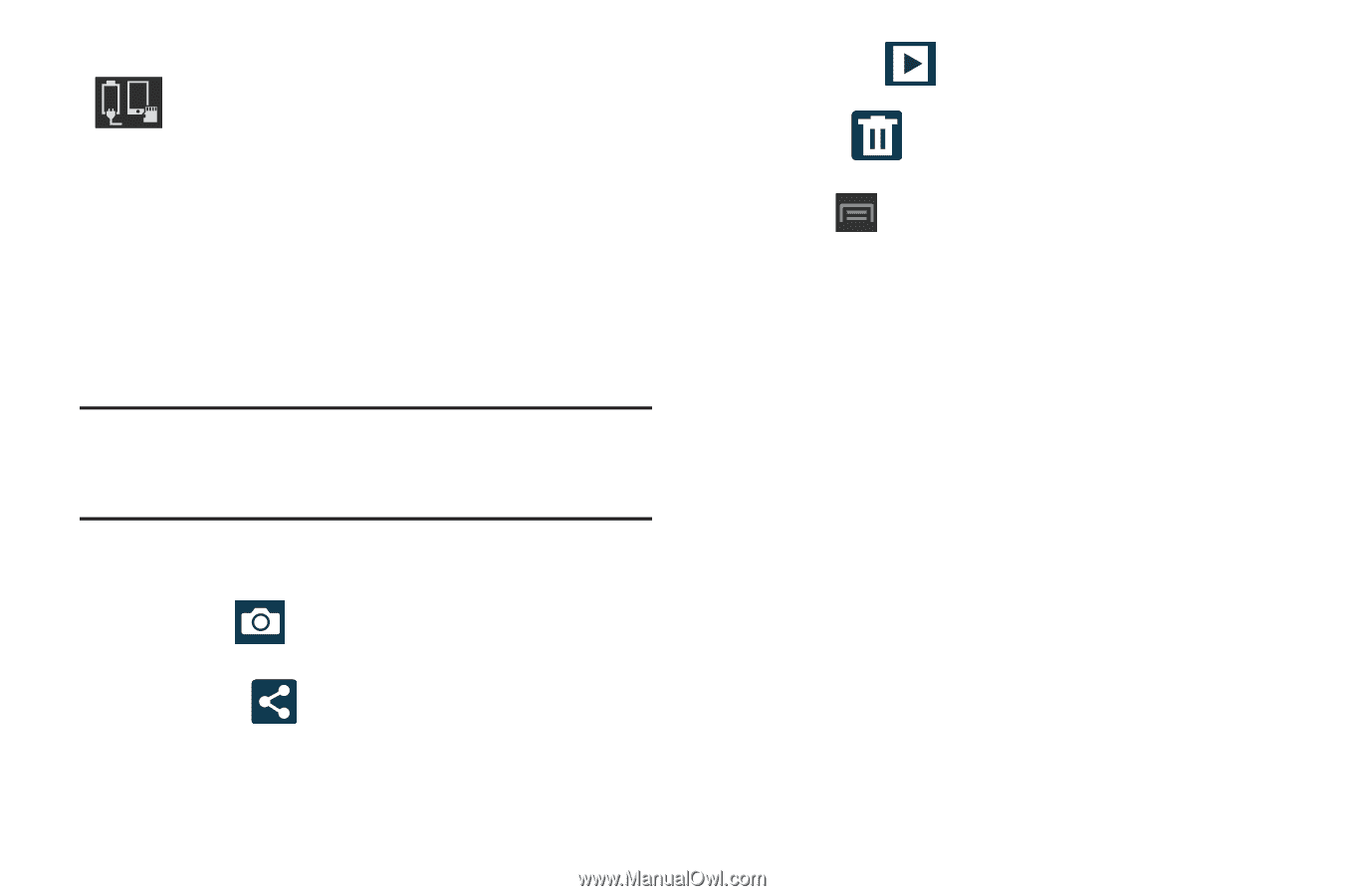Samsung SGH-T599 User Manual T-mobile Sgh-t599 Galaxy Exhibit English User Man - Page 154
Pictures and Videos Image Viewer Options, Share via, Slideshow, Delete, Face tag, Copy to clipboard
 |
View all Samsung SGH-T599 manuals
Add to My Manuals
Save this manual to your list of manuals |
Page 154 highlights
Storage location/Connection Status: indicates the device is connected to an adapter and the current storage location for images (Phone or Memory card) on the device. Pictures and Videos Image Viewer Options After you take a photo or record a video, you can access various options. Photo viewing options 1. Tap a thumbnail to view the picture. Note: If no control icons are displayed on the screen in addition to the picture, tap anywhere on the screen to display them. 2. The following options are available at the top of the screen: • Camera : allows you to access the camera/camcorder functions. • Share via : allows you to share the picture via Flipboard, Picasa, Google+, Bluetooth, Wi-Fi Direct, Messaging, Gmail, and Email. 149 • Slideshow : appears in Landscape mode, allows you to see your photos in a slideshow. • Delete : appears in Landscape mode, allows you to delete the current picture. 3. Press for additional options such as: - Slideshow: appears in Portrait mode, allows you to see your photos in a slideshow. - Delete: appears in Portrait mode, allows you to delete the current picture. - Face tag: allows you to activate/deactivate face recognition for use with external social media applications. - Copy to clipboard allows you to copy one or more pictures to a different folder. - Rotate left: allows you to rotate the view of the current image in a counterclockwise direction. - Rotate right: allows you to rotate the view of the current image in a clockwise direction. - Crop: provides an on-screen box that allows you to crop the current picture. Tap Save to update the image with the new dimensions or tap Discard to ignore any changes.