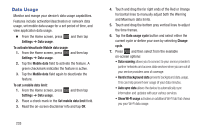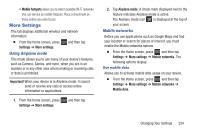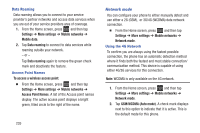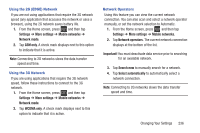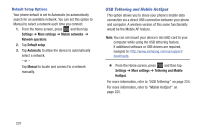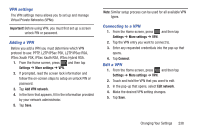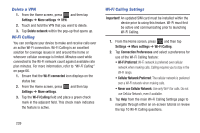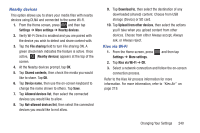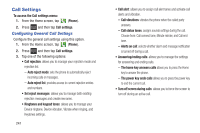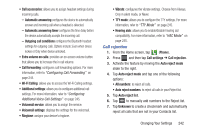Samsung SGH-T599 User Manual T-mobile Sgh-t599 Galaxy Exhibit English User Man - Page 243
VPN settings, Adding a VPN, Connecting to a VPN, Edit a VPN, Important, Settings, More settings
 |
View all Samsung SGH-T599 manuals
Add to My Manuals
Save this manual to your list of manuals |
Page 243 highlights
VPN settings The VPN settings menu allows you to set up and manage Virtual Private Networks (VPNs). Important! Before using VPN, you must first set up a screen unlock PIN or password. Adding a VPN Before you add a VPN you must determine which VPN protocol to use: PPTP, L2TP/IPSec PSK, L2TP/IPSec RSA, IPSec Xauth PSK, IPSec Xauth RSA, IPSec Hybrid RSA. 1. From the Home screen, press and then tap Settings ➔ More settings ➔ VPN. 2. If prompted, read the screen lock information and follow the on-screen steps to setup an unlock PIN or password. 3. Tap Add VPN network. 4. In the form that appears, fill in the information provided by your network administrator. 5. Tap Save. Note: Similar setup process can be used for all available VPN types. Connecting to a VPN 1. From the Home screen, press and then tap Settings ➔ More settings ➔ VPN. 2. Tap the VPN entry you want to connect to. 3. Enter any requested credentials into the pop-up that opens. 4. Tap Connect. Edit a VPN 1. From the Home screen, press and then tap Settings ➔ More settings ➔ VPN. 2. Touch and hold the VPN that you want to edit. 3. In the pop-up that opens, select Edit network. 4. Make the desired VPN setting changes. 5. Tap Save. Changing Your Settings 238