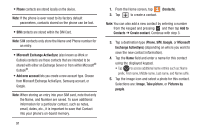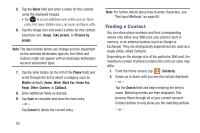Samsung SGH-T599N User Manual Metropcs Sgh-t599n Galaxy Exhibit English User M - Page 101
Adding a Pause or Wait to an Existing Contact, To enter a pause or wait using the Swype mode, Pause
 |
View all Samsung SGH-T599N manuals
Add to My Manuals
Save this manual to your list of manuals |
Page 101 highlights
4. Scroll through the available list of existing entries and select the desired target. Note: This new phone number is then added as a new number to the selected entry. 5. Tap the label button (to the left of the new phone number) and scroll through the list to select a category type. 6. Tap Save to store and update the entry. Adding a Pause or Wait to an Existing Contact To enter a pause or wait using the Swype mode: 1. From the Home screen, tap . 2. Tap a contact name from the list and tap (Edit). 3. In the default Swype mode, tap the desired number field and select 4. Tap Pause. This feature adds an automatic two-second pause. - or - Tap Wait. This feature causes the phone to require your acceptance before sending the next set of entered digits. 5. Enter the additional number. 6. Tap Save to store and update the entry. Contacts 96