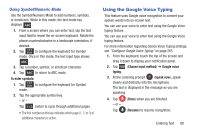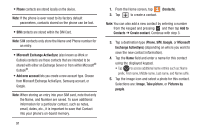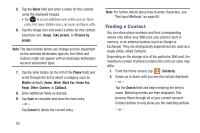Samsung SGH-T599N User Manual Metropcs Sgh-t599n Galaxy Exhibit English User M - Page 93
Using the Google Voice Typing, Using Symbol/Numeric Mode
 |
View all Samsung SGH-T599N manuals
Add to My Manuals
Save this manual to your list of manuals |
Page 93 highlights
Using Symbol/Numeric Mode Use the Symbol/Numeric Mode to add numbers, symbols, or emoticons. While in this mode, the text mode key displays ABC . 1. From a screen where you can enter text, tap the text input field to reveal the on-screen keyboard. Rotate the phone counterclockwise to a landscape orientation, if desired. 2. Tap 123 Sym to configure the keyboard for Symbol mode. Once in this mode, the text input type shows ABC . 3. Tap a number, symbol, or emoticon character. 4. Tap ABC to return to ABC mode. To enter symbols: 1. Tap 123 Sym to configure the keyboard for Symbol mode. 2. Tap the appropriate symbol key. - or - Tap 1/3 button to cycle through additional pages. • The first number on this key indicates which page (1, 2, or 3) of additional characters is active. Using the Google Voice Typing This feature uses Google voice recognition to convert your spoken words into on-screen text. You can use your voice to enter text using the Google Voice typing feature. You can use your voice to enter text using the Google Voice typing feature. For more information regarding Gooice Voice Typing settings, see "Configure Google Voice Typing" on page 265. 1. From the keyboard, touch the top of the screen and drag it down to display your notification panel. 2. Tap (Choose input method) ➔ Google voice typing. 3. At the Listening prompt (Speak now), speak clearly and distinctly into the microphone. The text is displayed in the message as you are speaking. 4. Tap (Done) when you are finished. - or - Tap (Resume) to resume recognition. Entering Text 88