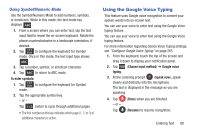Samsung SGH-T599N User Manual Metropcs Sgh-t599n Galaxy Exhibit English User M - Page 90
Using the Samsung Keyboard
 |
View all Samsung SGH-T599N manuals
Add to My Manuals
Save this manual to your list of manuals |
Page 90 highlights
Using the Samsung Keyboard This QWERTY keypad can be used to enter text in either a Portrait or landscape orientation. The only difference between the two orientations are the sizes of the keys. From a screen where you enter text, rotate your phone counterclockwise to a landscape orientation. The on-screen QWERTY keypad displays. The Samsung Keyboard This device has a built-in, QWERTY keypad (portrait mode) or keyboard (landscape mode). Using the QWERTY keypad/ keyboard, you can type letter, numbers, punctuation, and other characters. To use the Samsung keypad you must first configure the settings to default to the Samsung keypad. 1. From the Home screen, press and then tap Settings ➔ Language and input ➔ Default ➔ Samsung keyboard. - or - From a screen where you can enter text, in a single motion, touch and drag the Status bar down to the bottom of the screen, then select (Choose input method) ➔ Samsung keyboard. 85 2. The virtual keyboard is then assigned to the Samsung keyboard configuration for all subsequent text input. Shift key Text input field Input Mode Input Methods/ Current Mode Indicator Settings Delete For more information regarding Samsung Keyboard settings, see "Samsung Keyboard Settings" on page 263.