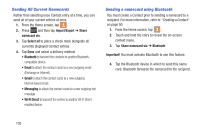Samsung SGH-T599N User Manual Metropcs Sgh-t599n Galaxy Exhibit English User M - Page 107
Sending a Namecard, Marking a Contact as Default
 |
View all Samsung SGH-T599N manuals
Add to My Manuals
Save this manual to your list of manuals |
Page 107 highlights
Marking a Contact as Default When you use applications such as the Voice Dialer or other messaging type applications, the application needs to know which information is primary (default) in a contact entry list. For example, when you say "Call John Smith", if you have three phone records for John Smith, the Voice dialer is looking for the "default" number or entry. The Mark as default option marks one entry in a contact record to use as the default. This comes in handy when you have multiple entries for the same person. 1. From the Home screen, tap . 2. Tap a Contact entry. 3. Press and then tap Mark as default. The Mark as default screen displays radio buttons next to the contact name, phone number, or other contact information. 4. Tap the radio button next to the entry information you want to be the primary information (such as name, phone number, or email) and select Done. Note: If there are multiple phone numbers assigned to an entry, assigning one as the default will automatically dial that number when the contact is selected for dialing. Sending a Namecard A Namecard contains contact information, and can be sent to recipients as a Virtual Business Card (V-card) attachment using Bluetooth, Google Mail, or as a message. 1. From the Home screen, tap . 2. Tap a Contact entry. 3. Press and then tap Share namecard via and select a delivery method: Bluetooth, Email (Exchange or Internet), Gmail, Messaging, or Wi-Fi Direct. The Namecard attaches to the selected message type and is delivered when you send the message. Note: Email appears as an option only after an Internet or Exchange email account has been created. Contacts 102