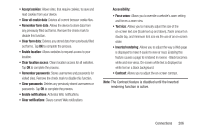Samsung SGH-T599N User Manual Metropcs Sgh-t599n Galaxy Exhibit English User M - Page 209
Adding Bookmarks, Emptying the Cookies, Location, Cancel, Settings, Privacy and security
 |
View all Samsung SGH-T599N manuals
Add to My Manuals
Save this manual to your list of manuals |
Page 209 highlights
Adding Bookmarks 1. From the Home webpage, tap ➔ Add bookmark. 2. Use the on-screen keypad to enter the name of the bookmark and the URL. 3. Tap the Location field to assign a folder location. Home is the default. 4. Select a storage location for your new bookmark. 5. Tap Save. The new save page now appears on the Bookmarks page. Editing Bookmarks 1. From the Bookmarks page, touch and hold the bookmark you want to edit. 2. Tap Edit bookmark. 3. Use the on-screen keypad to edit the name of the bookmark or the URL. 4. Tap the Location field to assign a new folder location. Home is the default. 5. Tap Save or Cancel to exit the operation. Deleting Bookmarks 1. From the Bookmarks page, touch and hold the bookmark you want to delete. 2. Tap Delete bookmark. 3. At the confirmation window, tap OK. Emptying the Cookies A cookie is a small file placed on your phone by a website during navigation. In addition to containing some site-specific information, a cookie can also contain some personal information (such as a username and password) which might pose a security risk if not properly managed. You can clear these cookies from your phone at any time. 1. From an active Web page, press and then tap Settings ➔ Privacy and security ➔Clear all cookie data. 2. Tap OK to delete the cookies or tap Cancel to exit. Connections 204