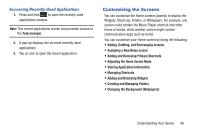Samsung SGH-T599N User Manual Metropcs Sgh-t599n Galaxy Exhibit English User M - Page 54
Adjusting the Home Screen Mode, Sharing Application Information, Basic mode, Settings
 |
View all Samsung SGH-T599N manuals
Add to My Manuals
Save this manual to your list of manuals |
Page 54 highlights
Adjusting the Home Screen Mode This application allows you to change the Home screen mode and choose between Basic mode and Easy mode. • Basic mode: displays screens, shortcuts, and widgets in their standard view (as seen on most Android devices). • Easy mode: makes navigation easier by increasing the size of most application shortcuts, providing an entire page with large Contact entries, and creating other easy to access and view widgets. This mode is intended for first-time smartphone users. 1. From the Home screen, press and then tap Settings ➔ (Home screen mode). 2. Tap the pull-down dropbox and select one of the following options: • Basic mode: provides conventional layout for the apps and widgets on your home screens. • Easy mode: provides easier user experience for first-time smartphone users on the home screens. 3. Tap Apply and give your device a few seconds to update the device with the new look and feel. For more information, refer to "Home Screen Mode" on page 243. 49 Sharing Application Information The device's Applications menu now comes with a feature that allows you to share information about your selected applications with external users. 1. Press and then tap (Apps). 2. Press and then tap Share apps. 3. Place a check mark alongside those applications you wish to share information about and tap Done. Note: Most shared applications consist of those that have previously been downloaded from the Play Store. 4. Select a sharing method. Choose from: Bluetooth, Email, Flipboard, Gmail, Google+, Memo, Messaging, or Wi-Fi Direct. 5. The recipient will be notified about the receipt of the new information.