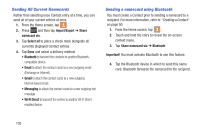Samsung SGH-T599N User Manual Metropcs Sgh-t599n Galaxy Exhibit English User M - Page 113
Additional Contact Options, Sending an Email to a Contact, Export/Import, Contact List Settings
 |
View all Samsung SGH-T599N manuals
Add to My Manuals
Save this manual to your list of manuals |
Page 113 highlights
3. Choose the parameters to sync (ex: Sync Calendar, Sync Contacts, or Sync Gallery) and tap Sync now. Note: From the main Accounts and sync page you can also tap Sync all to resync all accounts. Additional Contact Options Sending an Email to a Contact Note: Contacts must contain and email account and address before you can use the Send email feature. 1. From the Home screen, tap . 2. Press and then tap Send email. Contacts that contain an email address display. 3. Tap the contact(s) to which you want to send an email. A check mark displays next to the selection. Note: The select contact must have an email as part of their details screen. 4. Tap Done. 5. Select an email account type. 6. Compose the email and tap Send. Export/Import For more information, refer to "Copying Contact Information" on page 104. Contact List Settings From this menu you can determine the default storage location for Contacts, display your phone's primary number, and view service numbers listed in your Contact list. 1. From the Home screen, tap . 2. Press and then tap Settings. Configure any of the following options: • Only contacts with phones allows you to display only those contacts containing phone numbers. • List by defines how the current list of Contacts are sorted: First name or Last name. • Display contacts by defines how the current list of Contacts are listed: First name (ex: Steve Smith) or Last name first (Smith, Steve). • Service numbers lists the currently available service numbers. Contacts 108