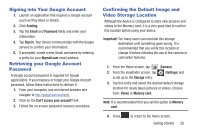Samsung SGH-T599N User Manual Metropcs Sgh-t599n Galaxy Exhibit English User M - Page 23
Switching the Device On or Off, Restarting the Device, Locking and Unlocking the Device, Power/End
 |
View all Samsung SGH-T599N manuals
Add to My Manuals
Save this manual to your list of manuals |
Page 23 highlights
Switching the Device On or Off Once the device has been configured, you will not be prompted with setup screens again. 1. Press and hold until the device switches on. The device searches for your network and after finding it, you can make or receive calls. Note: The display language is preset to English at the factory. To change the language, use the Language menu. For more information, refer to "Language and Input Settings" on page 261. 2. Press and hold (Power/End) until the Device options screen appears. 3. Tap Power off ( ). Restarting the Device 1. Press and hold (Power/End) until the Device options screen appears. 2. Tap Restart ( ). Locking and Unlocking the Device By default, the device screen locks when the backlight turns off. Ⅲ Place your finger on the screen and swipe the glass in any of the directions shown unlock the device. Getting Started 18