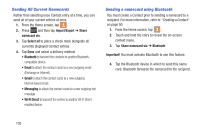Samsung SGH-T599N User Manual Metropcs Sgh-t599n Galaxy Exhibit English User M - Page 106
Unjoining a Contact, Important, Connections, Separate contact
 |
View all Samsung SGH-T599N manuals
Add to My Manuals
Save this manual to your list of manuals |
Page 106 highlights
Important! It is the second contact image that is displayed for both, but the first contact's name that is used. For example: If Amy (original entry) is joined with Julie (second entry). Julie appears to disappear and only Amy remains. Tap the Amy entry (showing the Julie image) to view both. 5. Tap the main linked contact to view the contact information you linked. The contacts and information displays with an icon next to the contact name to indicate what type of account information is contained in the entry. Unjoining a Contact 1. From the Home screen, tap . 2. Tap a contact name (the account name from which you want to unjoin an entry). This reveals the details for entry. Note: Typically this is the same contact with a different name or account information. 3. Tap the Connections area. - or - Press and then tap Separate contact. 4. Tap next to the entry you want to unjoin and select OK. The contacts are "unjoined" or separated and no longer display in the merged record screen. Both contacts now go back to being separately displayed. 101