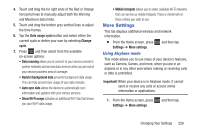Samsung SGH-T599N User Manual Metropcs Sgh-t599n Galaxy Exhibit English User M - Page 233
More Settings, Using Airplane mode
 |
View all Samsung SGH-T599N manuals
Add to My Manuals
Save this manual to your list of manuals |
Page 233 highlights
4. Touch and drag the far right ends of the Red or Orange horizontal lines to manually adjust both the Warning and Maximum data limits. 5. Touch and drag the bottom grey vertical lines to adjust the time frames. 6. Tap the Data usage cycle button and select either the current cycle or define your own by selecting Change cycle. 7. Press and then select from the available on-screen options: • Data roaming allows you to connect to your service provider's partner networks and access data services when you are out of your service providers area of coverage. • Restrict background data prevents background data usage. This can help prevent over usage of your data minutes. • Auto sync data allows the device to automatically sync information and updates with your various services. • Show Wi-Fi usage activates an additional Wi-Fi tab that shows you your Wi-Fi data usage. • Mobile hotspots allows you to select available Wi-Fi networks that can service as mobile hotspots. Place a checkmark on those entries you wish to use. More Settings This tab displays additional wireless and network information. Ⅲ From the Home screen, press Settings ➔ More settings. Using Airplane mode and then tap This mode allows you to use many of your device's features, such as Camera, Games, and more, when you are in an airplane or in any other area where making or receiving calls or data is prohibited. Important! When your device is in Airplane mode, it cannot send or receive any calls or access online information or applications. 1. From the Home screen, press Settings ➔ More settings. and then tap Changing Your Settings 228