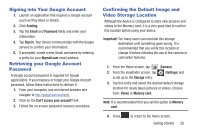Samsung SGH-T599N User Manual Metropcs Sgh-t599n Galaxy Exhibit English User M - Page 21
Initial Device Configuration, Cancel, English, Start, Sign in, Create new account - review
 |
View all Samsung SGH-T599N manuals
Add to My Manuals
Save this manual to your list of manuals |
Page 21 highlights
• Check the Battery use screen to review what features or functions have been consuming your battery resources. • Check the Running Services and close any unnecessary applications. • Use the Task Manager feature to end/shutdown background applications that are still running. These minimized applications can, over time, cause your device to "slow down". • Turn off any streaming services after use (see Running Services). • Animated wallpapers use processing power, memory, and more power. Change your Live Wallpaper to a non-animated Wallpaper gallery or Gallery image. Initial Device Configuration Note: If prompted to undergo a software update, tap Cancel to proceed with the initial configuration of the device. 1. Select a language from the associated field. English is the default language. 2. Tap Start. 3. If you have previously created a Samsung account, tap Sign in. - or - If this is your first time, tap Create new account. Follow the on-screen setup instructions. - or - Tap Skip to continue without creating or signing into the Samsung Account. For more information, refer to "Creating a Samsung Account" on page 21. Getting Started 16