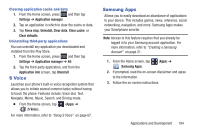Samsung SGH-T599N User Manual Metropcs Sgh-t599n Galaxy Exhibit English User M - Page 196
Play Store, Downloading a New Google Application, Accessing the Play Store
 |
View all Samsung SGH-T599N manuals
Add to My Manuals
Save this manual to your list of manuals |
Page 196 highlights
Play Store Formerly known as the "Android Market", this application provides access to downloadable applications and games to install on your phone. The Play Store also allows you to provide feedback and comments about an application, or flag an application that might be incompatible with your phone. Before using the Play Store, you must have a Google Account. Accessing the Play Store 1. From the Home screen, tap (Apps) ➔ (Play Store). 2. If not already logged in with your Google account, tap Next. 3. Tap Existing and enter your Google account information. 4. Tap Accept to agree to the Play Store terms of service. For more information, refer to "Downloading a New Google Application" on page 191. Downloading a New Google Application To download a new application, you will need to use your Google account to sign in to the Play Store. The home page provides several ways to find applications. The home page features applications and includes a list of item applications by category, a list of games, a link to search, and a link to My apps. 1. From the Home screen, tap (Apps) ➔ (Play Store). 2. Browse through the categories, find an application you're interested in, and tap the name. 3. Read the application descriptions. 191