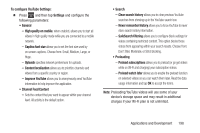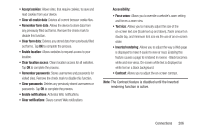Samsung SGH-T599N User Manual Metropcs Sgh-t599n Galaxy Exhibit English User M - Page 208
Using Bookmarks, List/Thumbnail view
 |
View all Samsung SGH-T599N manuals
Add to My Manuals
Save this manual to your list of manuals |
Page 208 highlights
To exit from the incognito window: 1. From your browser window, tap (Windows). 2. Scroll across the available windows and locate the incognito window. 3. Tap next to the incognito listing to delete this window. Using Bookmarks While navigating a website, you can bookmark a site to quickly and easily access it at a future time. The URLs (website addresses) of the bookmarked sites display in the Bookmarks page. From the Bookmarks page you can also view your Most visited websites and view your History. 1. From the webpage, tap (Bookmarks). The Bookmarks page displays. Additional pages include History and Saved pages. 2. Press to display the following options: • List/Thumbnail view: Select Thumbnail view (default) to view a thumbnail of the webpage with the name listed, or select List view to view a list of the bookmarks with Name and URL listed. • Create folder: Creates a new folder in which to store new bookmarks. 203 • Change order: Rearranges the current bookmarks. • Move to folder: Selected bookmarks are moved to a selected folder. • Delete: Erases selected bookmarks. 3. Tap a bookmark to view the webpage, or touch and hold a bookmark for the following options: • Open: Opens the webpage of the selected bookmark. • Open in new window: Opens the webpage in a new window. • Edit bookmark: Allows you to edit the name or URL of the bookmark. For more information, refer to "Editing Bookmarks" on page 204. • Add shortcut: Adds a shortcut to the bookmarked webpage to your phone's Home screen. • Share link: Allows you to share a URL address via Bluetooth, Email, Flipboard, Gmail, Google+, Memo, Messaging, or Wi-Fi Direct. • Copy link URL: Allows you to copy the URL address to use in a message. • Delete bookmark: Allows you to delete a bookmark. For more information, refer to "Deleting Bookmarks" on page 204. • Set as homepage: Sets the bookmark to your new homepage.