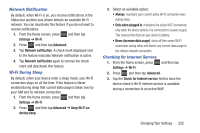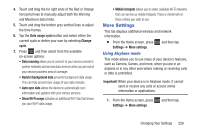Samsung SGH-T599N User Manual Metropcs Sgh-t599n Galaxy Exhibit English User M - Page 229
WPS Push Button, WPS PIN Entry, The WPS Wi-Fi Protected Setup feature sometimes
 |
View all Samsung SGH-T599N manuals
Add to My Manuals
Save this manual to your list of manuals |
Page 229 highlights
WPS Push Button The WPS (Wi-Fi Protected Setup) feature (sometimes associated with a physical or on-screen button on most WAPs) allows you to pair your device and WAP without the need for entering a passcode. This process is similar to Wi-Fi Direct pairing. In this case, once the WPS feature is active on your WAP, your device can then detect it and then immediately pair to it. Note: WPS-capable routers appear in the Wi-Fi list of available devices with the term (WPS available) below their name. To pair your device using WPS: 1. Follow the WPS activation instructions specific to your Wireless Access Point. 2. From the Home screen, press Settings ➔ Wi-Fi. and then tap 3. Press then tap WPS push button. 4. Once the connection is complete, confirm the external router now appears in the Wi-Fi list as connected. WPS PIN Entry If a WPS Push Button does not work, there is an alternative WPS connection method where you would use a device generated PIN number to establish the connection. This number is then entered into your WAP's WPS client PIN field to complete the connection. To pair your device using WPS PIN: 1. From the Home screen, press Settings ➔ Wi-Fi. and then tap 2. Press then tap WPS PIN entry. 3. Write down the generate PIN number and enter it into your Wi-Fi Router's client PIN field. 4. Once the connection is complete, confirm the external router now appears in the Wi-Fi list as connected. Changing Your Settings 224