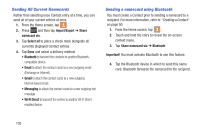Samsung SGH-T599N User Manual Metropcs Sgh-t599n Galaxy Exhibit English User M - Page 111
Display Options, Adding more Contacts via Accounts and Sync, Samsung account, Email, Facebook, Google
 |
View all Samsung SGH-T599N manuals
Add to My Manuals
Save this manual to your list of manuals |
Page 111 highlights
Display Options The Display options menu allows you to allows you to choose which contacts to display. You can also choose to display only contacts that have phone numbers. Note: Once a display filter has been selected, only those Contact entries are shown until the All contacts option is re-selected. 1. From the Home screen, tap . 2. Press and then tap Contacts to display. Select any of the following to filter according to the selection: • All contacts allows you to display all available Contacts. • Phone lists those Contacts currently found only on your Phone. • SIM lists those Contacts currently found only on your SIM card. • Samsung account lists those Contacts currently found and sync'd within the Samsung account. • Google lists those Contacts currently found within the Google account. • Microsoft Exchange ActiveSync lists those Contacts currently found within the Exchange account. • Customized list allows you to enable which account categories are displayed. For example, on Google contacts, you can filter which Contact categories are shown (Friends, Family, etc..) Adding more Contacts via Accounts and Sync When you synchronize applications such as Facebook, Twitter, MySpace, a corporate email account, or Google, using the Accounts and sync option synchronizes the data from the selected account type with your Contacts list. 1. From the Home screen, press and then tap Settings and then navigate to the Accounts area. 2. Tap Add account. 3. Determine which type of account information you want to synchronize with your Contact list. Selections are: Samsung account, Email, Facebook, Google, LDAP or Microsoft Exchange ActiveSync. 4. Tap an account type to add. 5. Follow the prompts. The selected account type synchronizes with your Contacts list. Contacts 106