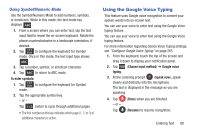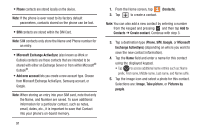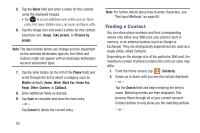Samsung SGH-T599N User Manual Metropcs Sgh-t599n Galaxy Exhibit English User M - Page 95
Contacts, Accounts, Contacts List
 |
View all Samsung SGH-T599N manuals
Add to My Manuals
Save this manual to your list of manuals |
Page 95 highlights
Section 6: Contacts This section explains how to use and manage your Contacts List. You can save phone numbers to your phone's memory. Accounts From the Accounts menu you decide if you want applications to synchronize, send, and receive data at any given time, or if you want the applications to synchronize automatically. After determining how you want the accounts to synchronize, indicate which account to synchronize with your Contacts list. 1. Sign in to your Google account. 2. From the Home screen, press Settings ➔ Add account. and then tap - or - From the Home screen, tap (Apps) ➔ (Settings) ➔ Add account. 3. Tap an account type to add. 4. Follow the on-screen instructions. The selected account type synchronizes with your Contacts list. Contacts List Creating a Contact The default storage location for saving phone numbers to your Contacts List is your device's built-in memory. If existing Google and Corporate email accounts have been synchronized to your phone, these will be made available to your device during the creation of new entries. These new Contacts entries can be assigned or saved to synced accounts such as Phone, SIM, Google, or Corporate. Your device automatically sorts the Contacts entries alphabetically. You can create either a Phone, SIM, Google, Microsoft Exchange ActiveSync, or Samsung account contact. Note: Before you can save a contact to the Phone, Contact settings must be set to Save new contacts to Phone. Important! The Google and Microsoft Exchange ActiveSync account types are only visible after creating an email account of those types on your phone. Contacts 90