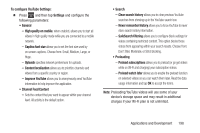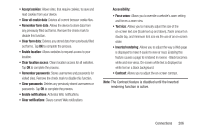Samsung SGH-T599N User Manual Metropcs Sgh-t599n Galaxy Exhibit English User M - Page 207
Adding and Deleting Windows, Going Incognito, To add a new window, Windows, New window
 |
View all Samsung SGH-T599N manuals
Add to My Manuals
Save this manual to your list of manuals |
Page 207 highlights
Adding and Deleting Windows To add a new window: 1. From your browser window, tap (New window). 2. A new browser window displays. (Windows) ➔ Note: The number of currently open windows is displayed at the bottom of the WIndows screen. 3. Scroll across the screen to view the currently active windows and tap an entry to launch the selected Internet window. To delete an existing window: 1. From your browser window, tap (Windows). 2. Scroll across the available windows and locate your target window. 3. Tap next to the listing to delete the window. Going Incognito The incognito feature allows you to view Internet sites outside of the normal browsing. Pages viewed in this incognito window won't appear within your browser history or search history, and no traces (such as cookies) are left on your device. Note: Any downloaded files will be preserved and will stay on your device after you exit the incognito mode. To add a new incognito window: 1. From your browser window, tap (Incognito). 2. A new browser window displays. (Windows) ➔ Note: The incognito icon appears in the upper-left of the new browser window while you are in this mode. Connections 202