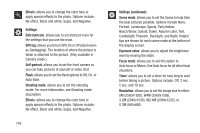Samsung SGH-T599N User Manual Metropcs Sgh-t599n Galaxy Exhibit English User M - Page 147
Multimedia, Assigning the Default Storage Location, Location - move apps to sd card
 |
View all Samsung SGH-T599N manuals
Add to My Manuals
Save this manual to your list of manuals |
Page 147 highlights
Section 8: Multimedia This section explains how to use the multimedia features of your phone, including the Camera/Camcorder, Music Player, and how to manage your photos, images and sounds. You can take photographs and shoot video by using the builtin camera functionality. Your camera produces photos in JPEG format. Important! Do not take photos of people without their permission. Do not take photos in places where cameras are not allowed. Do not take photos in places where you may interfere with another person's privacy. Note: An SD card is no longer needed to take pictures or shoot video since there is already built-in storage. Assigning the Default Storage Location Important! Too many users can overlook this location until something goes wrong. It is recommended that you verify this location or change it before initiating the use of the camera or camcorder features. 1. From the Home screen, tap (Apps) ➔ (Camera). 2. From the viewfinder screen, tap (Settings) and scroll up to the Storage entry. 3. Tap this entry and select the desired default storage location for newly taken pictures or videos. Choose from: Phone or Memory card. Note: It is recommended that you set the option to Memory card. 4. Press to return to the Home screen. Multimedia 142