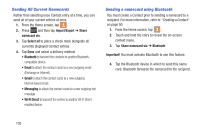Samsung SGH-T599N User Manual Metropcs Sgh-t599n Galaxy Exhibit English User M - Page 110
Synchronizing Contacts, Settings, Accounts, Sync Contacts, Contacts
 |
View all Samsung SGH-T599N manuals
Add to My Manuals
Save this manual to your list of manuals |
Page 110 highlights
Synchronizing Contacts Syncing data from your managed accounts allows you to add and manage a new or existing contact from your online or remote accounts to your phone. Prior to syncing, you must first have an active Google or Microsoft Exchange account with current Contact entries, and be signed into your account via the phone. With syncing, any Contacts entries (with phone numbers, email addresses, pictures, etc.) are updated and synced with your device. 1. From the Home screen, press and then tap Settings and then navigate to the Accounts area. 2. Select the email account containing the contacts you wish to synchronize. 3. Tap within the account field to reveal the account's synchronization settings screen. 4. To synchronize only Contacts, toggle the active state of the Sync Contacts field. A green checkmark indicates the feature is enabled. Note: The process of updating your Contacts tab can take several minutes. If after 10-20 minutes, your list has not been updated, repeat step 2-3. 5. Your Contacts tab then reflects any updated Contact information. Note: Syncing of contacts requires you are logged into your Gmail and Corporate accounts via the device. 105