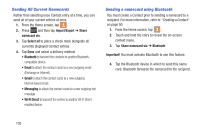Samsung SGH-T599N User Manual Metropcs Sgh-t599n Galaxy Exhibit English User M - Page 109
Copying Contact Information, Copying Contact Information to the SIM Card
 |
View all Samsung SGH-T599N manuals
Add to My Manuals
Save this manual to your list of manuals |
Page 109 highlights
Copying Contact Information Copying Contact Information to the SIM Card The default storage location for saving phone numbers to your Contacts list is your device's built-in memory. This procedure allows you to copy numbers saved to the phone's memory, onto the SIM card. 1. From the Home screen, tap . 2. From the Contacts List, press and then tap Import/Export ➔ Export to SIM card. 3. Tap Select all to choose all current phone contact entries. - or - Select a specific entry by touching an entry. A check mark indicates a selection. 4. Tap Done. The name and phone number for the selected contact is then copied to the SIM. Copying Contact Information to the microSD Card This procedure allows you to copy entry information saved on the phone's memory, onto the SIM card. 1. From the Home screen, tap . 2. From the Contacts List, press and then tap Import/Export ➔ Export to SD card. 3. Tap OK to choose all current phone contact entries. Contacts 104