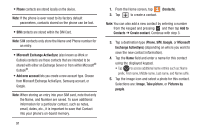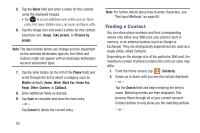Samsung SGH-T599N User Manual Metropcs Sgh-t599n Galaxy Exhibit English User M - Page 99
Editing Contact Information, Tap a contact name from the list and tap
 |
View all Samsung SGH-T599N manuals
Add to My Manuals
Save this manual to your list of manuals |
Page 99 highlights
In a single motion, touch and hold the letter tab area (on the right) until on-screen letters appear, then scroll through the list. You are then taken to that section of the Contacts list. Touch the contact entry. Tabs Search Contacts field Create Contacts Editing Contact Information 1. From the Home screen, tap . 2. Tap a contact name from the list and tap - or - (Edit). Press and tap Edit. - or - Touch and hold a Contacts entry from the main Contacts list and then tap Edit. Contacts Tabbed Navigation Context Menu Contacts 94

Contacts
94
In a single motion, touch and hold the letter tab area
(on the right) until on-screen letters appear, then scroll
through the list. You are then taken to that section of
the Contacts list. Touch the contact entry.
Editing Contact Information
1.
From the Home screen, tap
.
2.
Tap a contact name from the list and tap
(
Edit
).
– or –
Press
and tap
Edit
.
– or –
Touch and hold a Contacts entry from the main
Contacts list and then tap
Edit
.
Create
Contacts
Tabs
Tabbed
Navigation
Search
Contacts
Contacts
field
Context
Menu