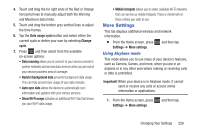Samsung SGH-T599N User Manual Metropcs Sgh-t599n Galaxy Exhibit English User M - Page 235
Network mode, Settings, More settings, Mobile networks, GSM/WCDMA Auto mode, GSM only, WCDMA only
 |
View all Samsung SGH-T599N manuals
Add to My Manuals
Save this manual to your list of manuals |
Page 235 highlights
Network mode You can configure your phone to either manually detect and use either a 2G (GSM), or 3G/4G (WCDMA) data network connection. Ⅲ From the Home screen, press and then tap Settings ➔ More settings ➔ Mobile networks ➔ Network mode. Using the 4G Network To confirm you are always using the fastest possible connection, the phone has an automatic detection method where it finds both the fastest and most stable connection/ communication method. This device is capable of using either 4G/3G services for this connection. Note: WCDMA is only available on the 4G network. 1. From the Home screen, press and then tap Settings ➔ More settings ➔ Mobile networks ➔ Network mode. 2. Tap GSM/WCDMA (Auto mode). A check mark displays next to this option to indicate that it is active. This is the default mode for this phone. Using the 2G (EDGE) Network If you are not using applications that require the 3G network speed (any application that accesses the network or uses a browser), using the 2G network saves battery life. 1. From the Home screen, press and then tap Settings ➔ More settings ➔ Mobile networks ➔ Network mode. 2. Tap GSM only. A check mark displays next to this option to indicate that it is active. Note: Connecting to 2G networks slows the data transfer speed and time. Using the 3G Network If you are using applications that require the 3G network speed, follow these instructions to connect to the 3G network. 1. From the Home screen, press and then tap Settings ➔ More settings ➔ Mobile networks ➔ Network mode. 2. Tap WCDMA only. A check mark displays next to this option to indicate that it is active. Changing Your Settings 230